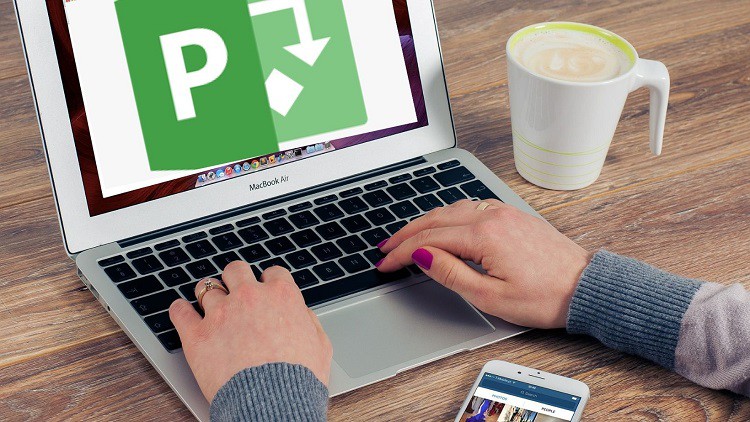
Step By Step Guide to Setup Microsoft Project Online PWA for Administrators
What you will learn
You will learn how to master project online and PWA by learning to configure security groups, resource pools, create custom fields and views
Hands on training to configure, implement and maintain a project online environment with confidence
Knowledge of the three main environments that connect together, Microsoft 365, SharePoint, and Project Online PWA.
I will walk you through obtaining a license, and master the configuration of PWA by implementing security groups, users and categories.
You will confidently navigate particle line and configure the project and resource centers.
You will learn to customize views, Gantt fields and lookup tables.
You will also master the skill of customizing calendars and creating project file templates.
Lastly, you will learn to download and install Microsoft Project desktop app and connect between the desktop app and Project Online.
Description
Hello everyone, Welcome to the course! I am thrilled to have you on board. You’re going to be a valuable asset, and I can’t wait to see all that you accomplish. In this course, I’m going to be showing you and teaching you everything that is needed to set up and owe a Successful Career as an Administrator.
Project Online is a flexible online solution for Project Portfolio Management (PPM) and everyday work. Project Online provides powerful project management capabilities for planning, prioritizing, and managing projects and project portfolio investments—from almost anywhere on almost any device. Project Online can be used by administrators, portfolio managers and viewers, project and resource managers, and team leads and members. Project Online is built on the SharePoint platform, and it stores data in the SharePoint data store.
So, through this course learn how to administer Microsoft Project Online and help your organization more effectively manage projects. Follow along with project management as within the course we walk through the many features and settings that can be customized in Microsoft Project Online. I’ll show you how to manage licenses and subscriptions, adjust your organization’s security settings, and create custom fields, templates, and workflows to address your team’s unique needs.
This Project Online Administrators course provides learners with the skills required to configure, customize, define, manage and administrate the Microsoft Project Online environment. The course is available for those who need to administrate Project Online either on-site at your workplace or as live virtual classroom training.
You are going to learn how to master projects online and PWA by learning to configure security groups, resource pools, create custom fields and views, and much much more. At the end of the course, you should be able to configure, implement and maintain a project online environment with confidence. In this course, I will walk you step by step with hands-on training through configuring the three main environments that connect together, Microsoft 365, SharePoint, and Project Online PWA. Just remember, it all starts with having a Project Online license subscription. But don’t worry. In the course, I will walk you through obtaining a license in one of the course lectures. You will then master the configuration of PWA by implementing security groups, users, and categories, you will confidently navigate particle lines and configure the project and resource centers. You will learn to customize views, Gantt fields, and lookup tables. You will also master the skill of customizing calendars and creating project file templates. Then, you learn how to turn on the timesheet functionality and configure it to the needs of your organization. Lastly, you will learn to download and install the Microsoft Project desktop app and connect between the desktop app and Project Online. And this will help you to confidently train your users on how they can also connect to protect online with a Microsoft partner desktop app.
If you are planning to do a complete project online configuration from scratch, I would suggest you watch every video in sequence. Remember, this course is for you and there is no right way or one way to take it.
So welcome to this course and let’s get learning.
Content