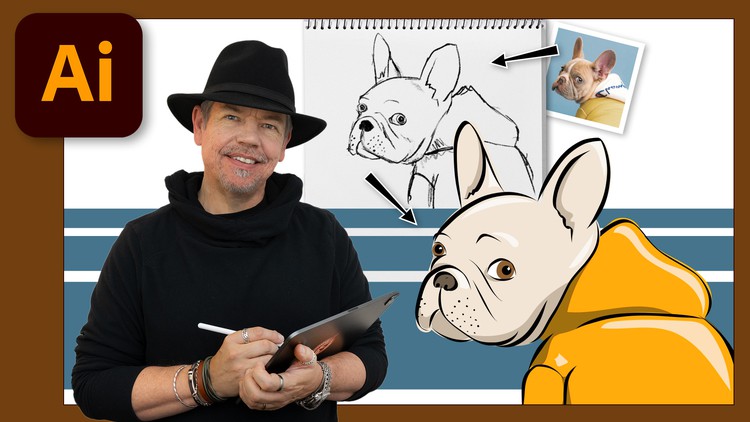
Create Amazing Logos and Illustrations from Sketches and Photographs – No Drawing Skill Required
What you will learn
How to create, logos, icons and illustrations
How to create a vector image from a simple sketch or a photo
Learn to create eye-catching and amazing digital vector artwork with stunning color
Create amazing artwork with brushes
Create accurate logos with symmetry and the Repeat panel as well as text on paths
Create designs for use in print, packaging, advertising, social media, websites and mobile graphics
Use the Pen, Pencil, brushes and Combine Shapes panel to create custom shapes
Description
Learn to Create Beautiful Logos and Illustrations using Sketches from Photographs in Adobe Illustrator on the iPad
This is a step-by-step tutorial course in Illustrator on the iPad. In this course I take you through all the stages of creating Illustrator artwork on the iPad starting from a sketch or photograph. All the sketches are available for you to download in the course materials area if you need them, however you can create your own. Throughout the course, although there are sketches to download you are more than welcome to use your own examples if you prefer.
This course is comprised of 10 separate standalone projects where I show you the techniques for creating most types of graphics in Illustrator on the iPad that are based on an original photograph or rough sketch. Whilst I will take you through every stage of the process, it might be helpful for you to do my Illustrator on the iPad course first before starting these, however it is not essential.
I will be using a range of tools from brushes, pens, pencils through to basic shapes as well as the Type tool. For coloring up we will use flat color and gradients plus transparency and blend modes so you get to used to using a full range of tools. For some of the projects you will need to work with great accuracy and others will be more free. We will also be spending a lot of time in Layers, Properties, Alignments, Combined Shapes and Repeat panels.
All the projects rely on different techniques, so the Illustrator side is not just repeating the same thing each time.
Whether you want to get paid for your Illustrator skills, or you’re doing this for fun / self-improvement, this course and the projects will help you build confidence to be able to translate into your own work.
All the content can be adapted for both print or web.
During the videos there will also be key phrases that appear to help you remember tools, shortcuts and techniques.
At the end of this course you will have created 10 different types of logos and illustrations from sketches, all of them using slightly different techniques. You will then be able to adapt these techniques for your own artwork.
Content