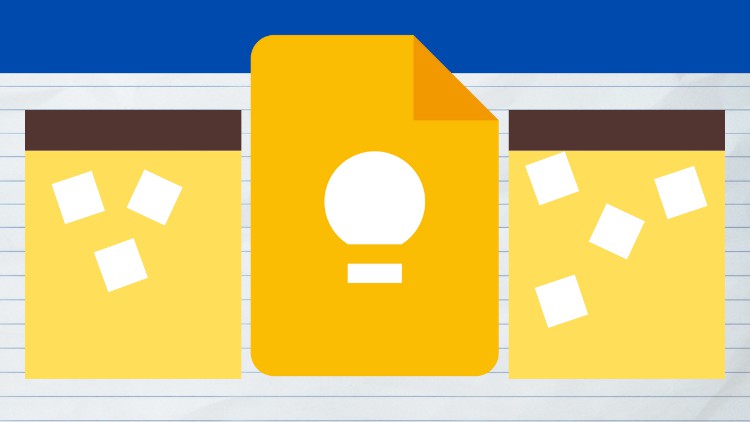
Keep Notes Digitally with Ease
What you will learn
note keeping
digital note keeping
digital note management
note management
Description
Google Keep is a free web-based note taking tool by Google. In this course we will be covering up the basics of Google Keep and learn how we can take notes and manage them effectively.
We will learn by starting to be familiar with Google Keep interface and then learning how we can keep, modify, and update notes. Also, we will learn how we can collaborate with others in notes that we keep and then add in pictures and drawings to the notes as well.
After that we will learn how to duplicate notes and learn how we can copy the contents of our notes to Google Docs. Also, we will learn how we can have easy access to Google Keep directly from other Google Applications.
Then, we will also see how we can use some tricks to modify the text looks of our notes and how we can capture test from pictures and utilize different extensions to increase the functionality of Google Keep.
We will also see how we can archive notes and retrieve archived notes. And then we will see how we can change the settings of Google Keep as well to let the application behave the way we want.
In the end, we will wrap up the course with an example project.
Content