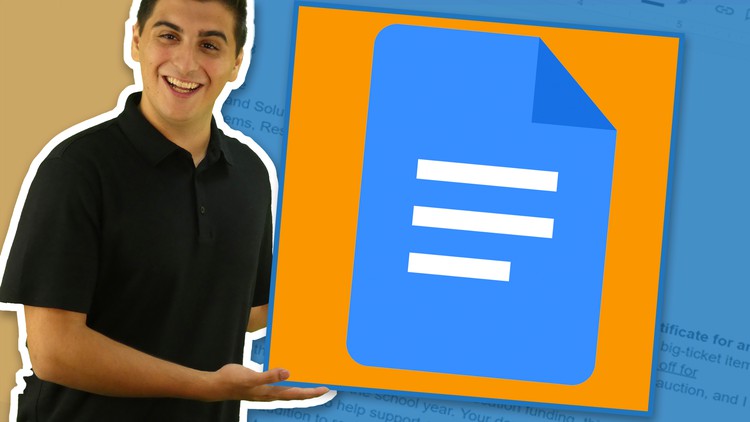
Become Productive with Google Docs
What you will learn
After this course participants will be able to competently navigate the Google Docs interface.
After this course participants will also be able to create, edit and format documents .
After this course participants will also be able to import and format assets such as: photos, tables, and graphics.
After this course participants will also be able to convert Microsoft Word Documents to Google Workspace.
After this course participants will also be able to set viewing permissions and share documents with collaborators.
Description
There are few tools more important than your word processor– and understanding your word processor can make you more productive, efficient — and even make you a better writer.
Google Docs is one of the most popular word processing programs available– with all the writing and formatting tools you need and a great set of collaboration options. Google Docs is being adopted by more and more companies and organizations daily and a strong understanding of the tool will be invaluable in your work and career.
This course of for someone new to Google Docs– whether you’re coming from a more traditional word processing program, or you have no experience with word processors at all. At the end of this course, you’ll have a strong understanding of Google Docs and be able to create great-looking, correctly formatted documents, as well as share those documents and collaborate with others.
Your instructor, Mitchell, will take you on a tour of the features available within Google Docs and ensure you know how to use each one. You’ll not only watch Mitchell’s videos but complete activities that will help you to completely understand Google Docs! In this course, you’ll get plenty of practice so you can immediately apply what you’re learning to your own work.