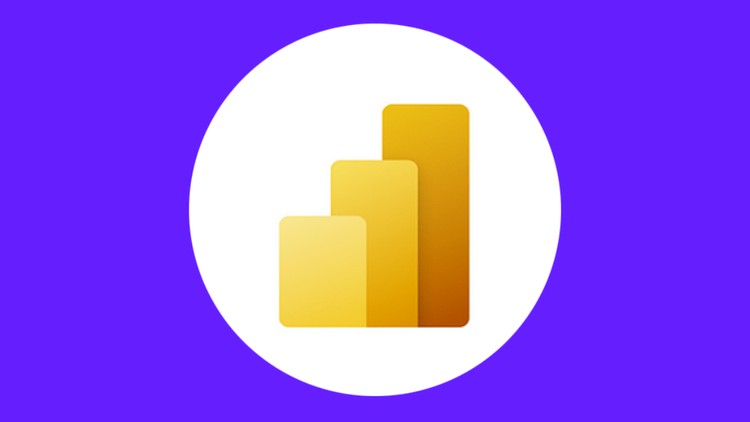Introduction of Power BI
Convert as CSV file
Convert as Excel File
Add new columns and Rows in Power query
Remove new columns and Rows in Power query
Mathematical work in Power query
Download and Installation of Power BI
The Five Steps for create Power BI reports
Create and format line chart in Power BI
Create and format column charts in Power BI
Create and format Pie charts in Power BI
Create and format Bar charts in Power BI
Create and format Donut charts in Power BI
Create and format the cards in Power BI
Create and format Slicer in Power BI
Create and format Tables in Power BI
Export the Power BI Report as PDF
Create and format Stacked column charts in Power BI
Create and format Funnel charts in Power BI
Create and format Stacked Bar charts in Power BI
Connect website data into Power BI
Analysis & create the report by using website data
Seven Reasons why you should choose this Business Analysis With Visually Effective Power BI Report Course
- You will learn various data analysis techniques using Power BI
- Latest updated and Doubts Are Solved in this course
- Carefully designed curriculum By Proficient In Microsoft Power BI Expert
- you can complete this course In Short time
- Power BI related Real World Practical examples and case studies Provided
- Practical Examples And practice exercises Are Able to Download in The Recourse Section
- A Verifiable Certificate will Be Provided On the Completion
Power BI is a data analytics tool that allows users to analyze and visualize your data. It allows users to analyze and visualize your data in different perspective and it helps to take important and essential decisions for an entity. If you are new to Power BI or if you want to learn Power BI this is the best course for you. We’ve focused on providing you with the fundamental & Essential knowledge about Power BI . it helps to work with Power BI effectively in your daily life.
This course contains Four projects and each project has different data for different entities. It is given you practical experience for work with Power BI.
Project 01 – Mubeen Food Corner’s Sales Analysis Report – 2022
Mubeen Total Profit Analysis Report – 2022
Mubeen Total Cost Analysis Report – 2022
Project 02 – Mubeen Food Corners Employee’s Data Analysis Report
Get Instant Notification of New Courses on our
Telegram channel.
Employee’s Performance Analysis Report
Project 03 – Nama Cool Fruit’s Corner’s Sales Analysis Report for the year of 2019,2020 and 2021
All Branch Sale’s Analysis Report
Branch wise Sale’s Analysis Report (UK , USA , Italy and France)
Project 04 – Website based Data analysis Report
World Total Population by country Related Data Analysis Report
Chapter-01 Introduction of Power BI And Power Query
Introduction of Power BI
Introduction of Power Query
Chapter-02 Download & Install Power BI Desktop
Download & Install Power BI Desktop
Chapter-03 The Five steps for Create Power BI Report In Power BI Desktop
The Five steps for Create Power BI Report In Power BI Desktop
Chapter-04 Power Query In Excel & Power BI
Power Query In Excel
Power Query In Power BI
Chapter-05 Introduction and requirements of Project -01
Introduction and requirements of Project -01
Chapter-06- Apply The All Steps in Project 01
Step-01 – Verify The Blank Cell
Step-02 – Convert As CSV
Step-02 – Convert As Excel
Step-03 – Verify The Data Type
Step-04 – Data Modelling
Step-04 – Save the Report
Step-05 -Create Title For Report
Step-05 – Create and Format Line Chart
Step-05- Create and Format Funnel Chart
Step-05- Create and Format Card
Step-05-Create and Format Pie Chart
Step-05-Create and Format Donut Chart
Step-05- Create and Format Slicer
Step-05- Create and Format Clustered column chart
Step-05- Create and Format Clustered Bar Chart
Step-05 – Relocated Charts and Insert Images
Step-05- Create and Format Total Cost Analysis Report
Step-05- Verify and Check The Report
Step-05- Set the Clear Filter Button
Step-05- Refresh and Update The Data
Step-05- Export As PDF File
Chapter-07 Requirements of Mubeen Food Corner Employee’s data – Project 2
Requirements of Mubeen Food Corner Employee’s data – Project 2
Chapter-08- Apply The All Step in Mubeen Food Corner Employee’s data -Project 02
Step-01 – Verify The Blank Cell
Step-02 – Convert As Excel File
Step-03 – Verify The Data Type & Create New Columns
Step-04 – Data Modelling
Step 05- Create and Format Line Chart
Step 05- Create And Format Clustered column Chart
Step 05- Create And Format Pie Chart
Step 05- Create and Format Clustered Bar Chart
Step 05- Create and Format Donut Chart
Step 05- Create and Format Cards
Step 05- Create and Format Slicer
Step 05- Create and Format Table
Step 05- Rearrange All Graph and Table
Step 05- Create and Format Map
Step 05- Add Boarders and Insert Images
Step 05- Set the Clear Filter Button
Step 05- Update and Refresh The Data
Step-05- Export As PDF File
Chapter-09 Introduction and requirement of Project 03
Introduction and requirement of Project 03
Chapter-10 Apply the Five Steps in Project – 03
Step-01 – Verify The Blank Cell
Step-02 – Convert As CSV Files
Step-03 – Verify The Data Type & Create New Columns
Step-04 – Data Modelling
Step-05- Create and Format Clustered Column Chart
Step-05-Create and Format Clustered Bar Chart and Funnel Chart
Step-05-Create and Format the Cards
Step-05 – Add Borders , Insert Images and Rearrange Graphs
Step-05- Create Format Slicer
Step-05- Create and Format Map
Step-05- Create All Branches Reports
Step-05 Update and Refresh the Data
Step-05 Export As PDF
Chapter-11 Requirements and Apply The All Step in Project 04
Requirements and Apply The All Step in Project 04
Save As Power BI File
Export As PDF