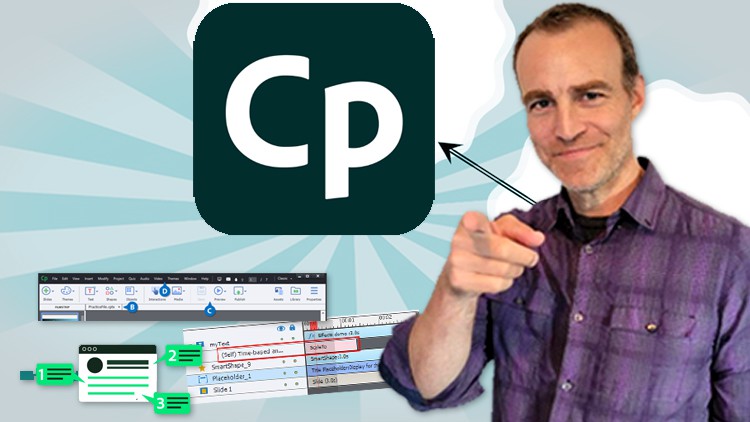
Intro to Adobe Captivate 2019 learning design and development. Create beautiful training modules quickly and easily
What you will learn
What is good elearning design and development
How to prepare for elearning creation
The Adobe Captivate interface and workspace
Learn how to use the Captivate Timeline
Learn how to use Captivate themes and templates
How to use Captivate Master Slides for maximum efficiency and productivity
How to create new slideshows and training modules from scratch
Understanding Captivate Properties Panel for editing all objects
Using the Captivate Library for Asset Management
Inserting interactive elements into your modules
Understanding HTML 5 vs Flash
Creating Responsive Layouts for Mobile friendly designs and modules
How to insert images and other assets and how to manage them
Insert and formatting text boxes and text objects
Creating and using Placeholder objects in Master Slides
The amazing Captivate Asset Library to speed up design and development
Working with Shapes and Colors
Working with Buttons for interactivity and links
Creating hyperlinks on images and text
How to record your screen using software simulation
Working with Captions
Working with Styles
Publishing your training modules
Creating and editing Quizzes
Inserting and editing audio
Inserting and editing PowerPoint decks
Working with Widgets
Creating and customizing player skin
Creating and customizing Table of Contents
Description
In this introductory class on Adobe Captivate you will learn all you need to know about how to create beautiful elearning training modules including:
- · What is elearning?
- · What are elearning best practices?
- · elearning theory for creating online training modules
- · You will learn how to navigate the Adobe Captivate workspace
- · You will create new training modules from scratch
- · You will learn how to create Responsive training modules for viewing on mobile devices
- · You will learn how to work with “Fluid Boxes” to publish your training modules on mobile devices
- · You will learn how to use the Adobe Captivate Properties panel in order to edit, enhance and control your modules
- · You will learn to master the Adobe Captivate Timeline to control timing, layering, naming, order of your canvas objects
- · You will learn about the Adobe Captivate Master slide and create placeholder content for greater control of your designs and content
- · You will learn how to work with the Adobe Captivate Themes and how to make edits to create your own Master slides
- · You will learn how to use Shapes
- · You will learn how to create buttons for interactivity
- · You will learn how to create hyperlinks on text and images
- · You will learn how to work with the Adobe Captivate Asset Library to enhance your modules rapidly and creatively
- · You will learn how to insert, edit, and format text including typography, spacing, captions
- · You will learn how to screen record and create software simulations, assessments and trainings
- · You will learn how to publish your training modules
- Working with quizzes
- Adding, editing audio
- Custom Mouse Settings
- Animating Objects
- Working with PowerPoint
- Inserting Background Audio
- Recording Audio
- Adding Audio to Slides
- Editing Audio
- Text to Speech
- Widgets
- Introduction to Quizzes
- Creating Results Slides for Quizzes
- Adding Quiz Questions
- Creating Skins
- Creating Table of Contents
· And so much more!
English
language
Content
E-Learning Best Practices
Introduction to E-Learning – Best Practices
Captivate Interface and Navigation
Introduction to the Captivate Interface & Workspace
Previewing Projects
Properties, Library & Timing Panels
Captivate Fundamentals
Creating New Projects
Creating Responsive Projects with Fluid Boxes
New Slides and Layouts
Working with Captivate Themes
Master Slides
Using Placeholders in Master Slides
Inserting , Editing and Formatting Text
Inserting, Editing and Enhancing Images
Captivate Asset Library
Shapes and Colors
Creating and Using Buttons
Inserting Hyperlinks
Adding Hyperlinks to Images
Using the Timeline
Screen Recording, Software Demo & Simulation & Assessment
Getting Creative…
Object Styles
Custom Mouse Settings
Animating Objects
Working with PowerPoint
Widgets
Working with Audio
Inserting Background Audio
Recording Audio
Adding Audio to Slides
Editing Audio
Text to Speech
Quizzes
Introduction to Quizzes
Creating Results Slides for Quizzes
Adding Quiz Questions
Final Production and Publishing
Creating Skins
Creating Table of Contents
Publishing Your E-Learning Module