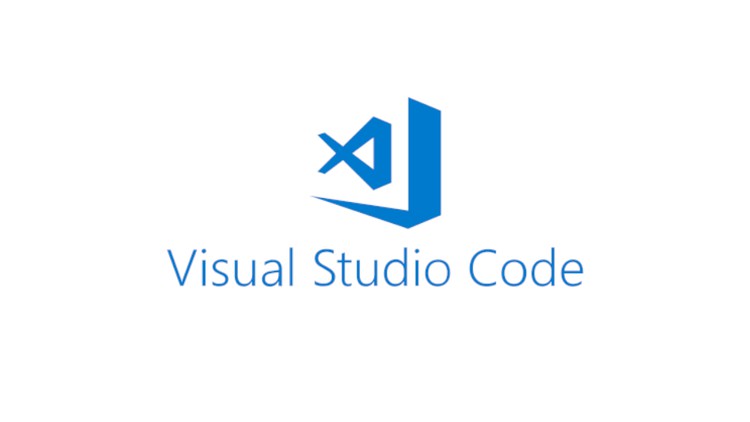
Learn the basics of Visual Studio Code from scratch and run Python, Java, C, C++, HTML, JS, PHP with examples.
What you will learn
Master the fundamental of Visual Studio Code
Optimize Visual Studio Code to work with Python, Java, C, C++, HTML, JavaScript etc.
Optimize your productivity with Visual Studio Code
Customize Visual Studio Code to fit your needs
Description
Welcome to the Visual Studio Code 2022 by Studyopedia !!!
Visual Studio Code is an open-source source-code editor developed by Microsoft for Windows, Linux and macOS. It is also commonly referred to as VS Code. Features include support for debugging, syntax highlighting, intelligent code completion, snippets, etc.
In this course, learn about Visual Studio Code and how it eases the work of a programmer. We have discussed how to setup with the free Visual Studio Code on all the major Operating Systems, including Windows 10, Windows 11, Ubuntu, and Mac. We have demonstrated how to run your first program, setup projects, including Python, Java, C, C++, HTML, PHP, JavaScript, GO language, etc. With that individual examples with each language is also covered. With that, we have discussed how to enhance the Text Editor and the IDE experience, i.e. how to change the theme, font, etc. for the Visual Studio Code.
The Visual Studio Code installer includes how to set up the IDE with different key programming languages and web development technologies. We have explained the same with live running examples, with how to install key extensions as well.
All the examples are covered according to the current Visual Studio Code Version.
Let’s start the journey!
Content