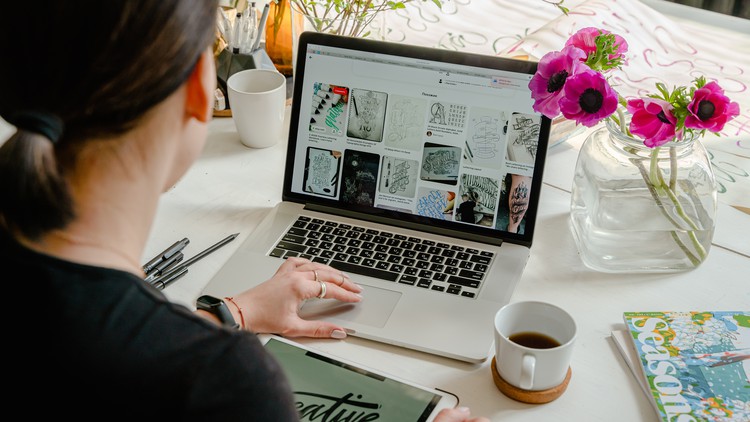
What you will learn
Add animation to the sections with Keyframes
Create a Slideshow
Add social media Icons
Add animation when hover a container
Description
Hi Guys,
Welcome to the Course!
Please check out bellow the description of what you will be learning on each section:
– First Section:
Introduction
On this video you can see the final result of the course.
All the containers and each part of the Porftolio template that you gonna create.
Including the keyframes animation, the gallery with a Slideshow, and the About, Features, and Contact Section.
– Second Section
Create the first Containers
On this video you will learn how to make the first containers that will be place behind the main Picture with vertical titles that will be the only part showing of the containers.
– Third Section
Use keyframes to add sliding animation
On this video you will learn how to use Keyframes to add a sliding animation to an element. All containers will be animated by the end of the video.
– Fourth Section
Add the content to the containers
On this video you will learn how to add the Social media Icons for the contact container. Also the text for the about Section and the Features section, you will code only html and Css.
– Fourth and last Section
Create a Slideshow
On this video you will learn how to make an slideshow for the gallery section using a function with JavaScript to change the images when you click on the arrows preview and next. Also, you will be adding a fade efect when you change the images with the Keyframes animation.
Content