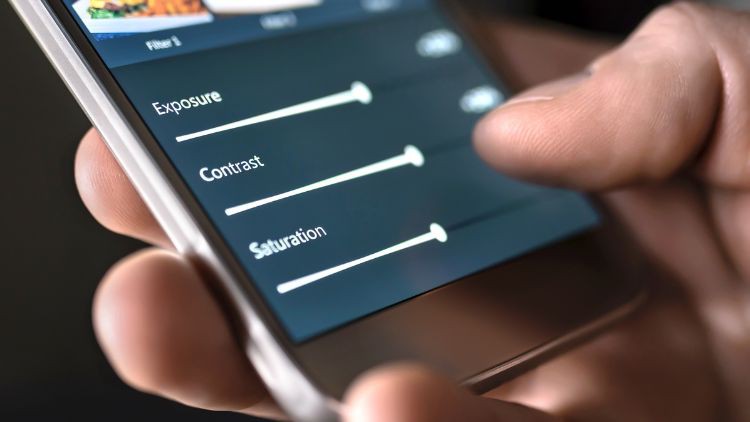
Learn How to Master the Usage of the Two Most Powerful Photo Editing Mobile Apps by Adobe
What you will learn
How to use the Lightroom Mobile app and its free features for photo editing
How to use the Photoshop Express mobile app for quick photo editing for social media usage
How to edit images in such a way that it can not only be used for hobby purpose but to actually deliver the output to paid clients
Understanding how the Adobe Photography plan works
How to edit the photos in a way that complements your photography skills so that the two are not treated separately
How to use the split toning feature in Lightroom to create a film like look in your photos
How to use the Color Correction tools in to get accurate colors in your photos
How to use masking features in Lightroom to only work on specific areas of an image
How to sync the editing settings of one image on multiple images for batch editing multiple photos
Using the Healing Tool in Lightroom to Retouch photos
Learning How to Create Cinematic Edits (like faded vintage edits and dark & moody edits)
Learning the Usage of the Geometry Tool to Correct Distortions
Learning How to Sharpen and Reduce Noise Without Affecting Image Quality
Playing With the Color Panel for both Color Correction as well as Color Grading
Description
Do you want to master photo editing using the Lightroom Mobile and Photoshop Express mobile apps?
Then you’ve come to the right place!
The world is moving from desktop to mobile in nearly every aspect of technology and photo editing is no different.
For a long time the desktop apps by Adobe (Photoshop and Lightroom) have dominated the market but now the mobile versions are catching up very fast.
As you will find out in this course, the two mobile apps, Lightroom Mobile and Photoshop Express, have features almost as powerful as their desktop counterparts.
And that too for FREE!!
Yes, that’s right!
Unlike the desktop version of these apps, these mobile apps can be used using the following the different options:
- Use them always for FREE (some features are only for premium version)
- Buy the premium version of just the app itself which is way less costly than the premium desktop app plans
- If you already have the paid plan for the desktop apps (called the Creative Cloud Photography Plan), then you get access to all the premium features in the mobile apps too.
As you will find out in this course, the FREE features are also amazing and are enough for basic to semi-advanced editing and are perfect for beginners.
Once you’ve seen how to use the free features, you will also be seeing the usage of the premium features in the app so you can take a call later on if you want to go for the premium plan or not.
Some of the things that we will be learning in this course are:
- Basic Editing like Cropping, Correcting White Balance, Straightening the Images, etc
- Correcting the Exposure, Contrast, Highlights, Shadows, Etc
- Playing With the Color Panel for both Color Correction as well as Color Grading
- Learning How to Sharpen and Reduce Noise Without Affecting Image Quality
- Learning the Usage of the Geometry Tool to Correct Distortions
- Learning the Usage of the Masking Tool for Localized Editing
- Learning How to Edit Multiple Photos in a Batch by Copying and Syncing Settings
- Learning How to Create Cinematic Edits (like faded vintage edits and dark & moody edits)
And so much more.
These two apps are only getting better with each update and Adobe is putting a lot of work into them.
It’s only a matter of time before they become as powerful as the desktop versions.
This really is the perfect time to learn and master their usage for photo editing.
Sign up right now and we’ll get started straight away!
Content