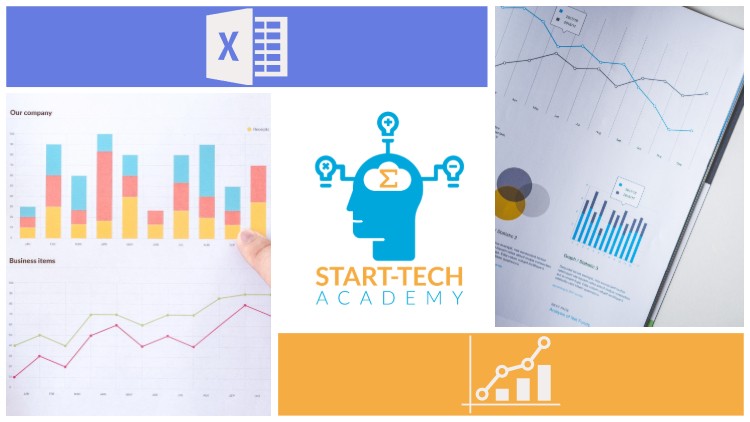
25+ Excel charts and graphs – Data Visualization in Microsoft Excel – visualizing data with Excel 2007- Excel 2019
☑ Learn the techniques to communicate clear and concise message through your charts
☑ Learn how to create 25+ chart types in Excel
☑ Learn by Doing. Course comes with numerous exerises sheets to practice learnt concepts
☑ Master the art of creating impactful Excel charts
☑ Get familiar with all the elements of charts in Excel
☑ Become proficient in using powerful tools such as pivot tables and pivot charts
☑ Master newly introduced chart types such as sunburst, treemap and waterfall chart
☑ Learn how to create cool infographics to represent data
What are the chart types I will learn in this course?
Excel offers the following major chart types. All of these are covered in this course
- Column Chart
- Line Chart
- Pie Chart
- Doughnut Chart
- Bar Chart
- Area Chart
- XY (Scatter) Chart
- Bubble Chart
- Stock Chart
- Surface Chart
- Radar Chart
- Combo Chart
- Pivot Chart
- Sparklines
And many other creative ones 🙂
How are charts useful in Excel?
A chart is a tool you can use in Excel to communicate data graphically. Charts allow your audience to see the meaning behind the numbers, and they make showing comparisons and trends much easier.
What are the benefits of using charts in Excel?
Excel charts allow spreadsheet administrators to create visualizations of data sets. By highlighting a set of data within an Excel spreadsheet and feeding it into the charting tool, users can easily create various types of charts in which the data is displayed in a graphical way.
This course will answer all the questions that would pop up while you set to visualize your data using Excel charts such as:
How do you make Excel charts look better?
How do you format a chart in Excel?
What are the different elements of charts?
How do I make those awesome infographics that I see in fancy magazines and TV reports?
How do I create a comparison chart in Excel?
What is the best chart to use for comparison?
And many more…
How is this course different from other resources available online?
Most courses cover only teach how to draw different types of charts in Excel. The main point is missed. The main point of creating a chart is that you want to convey a message or tell a story using the chart. In this course, once you have learnt all the charting tools, you will also learn how you should create a chart. How you can highlight your message and avoid clutter in the chart, so that when your audience looks at the chart, the message is clearly conveyed to them.
English
Language
Introduction and basics
Welcome to the Course!
Why are charts used?
Course Resources
Categories of messages that can be conveyed
Elements of charts
The Easy way of creating charts
Quiz 1
Most important Charts & Best practices
Bar and column charts
Formating charts
Exercise 1: Bar and Column Charts
Best Practices: Bar Chart
Line Charts
Avoiding the Spaghetti plot
Exercise 2: Line Charts
Area Charts
Pie and Doughnut Charts
Why we should avoid Pie charts!
Exercise 3: Pie Charts
Scatter plot or XY chart
Exercise 4: Scatter plot
Frequency Distribution and Histograms
Exercise 5: Histogram
Waterfall chart
Exercise 6: Waterfall chart
Hierarchy Charts: Sunburst and Treemap
Exercise 7: Hierarchy charts
Combination charts
Exercise 8: Combination Charts
Quiz
Highlighting chart message
Eliminating Distractions from the Graph
Avoiding clutter
[Optional] Test for your general excel knowledge
Pivot charts
Pivot Charts
Pivot Table Basics
Exercise 9: Pivot charts
Quiz 2
Less used charts
Stock charts
Radar charts
Surface charts
Heatmaps
Sparklines
Mini charts: Sparklines
Exercise 10: Sparklines
Practice Test 1
Infographics using Excel charts
Creative Infographic 1
Creative Infographic 2
Bonus Section
Bonus Lecture
Appendix: Bonus Excel functionalities
How to solve transportation problem using Excel Goal-Seek
Income Tax calculation – Slabs based tax