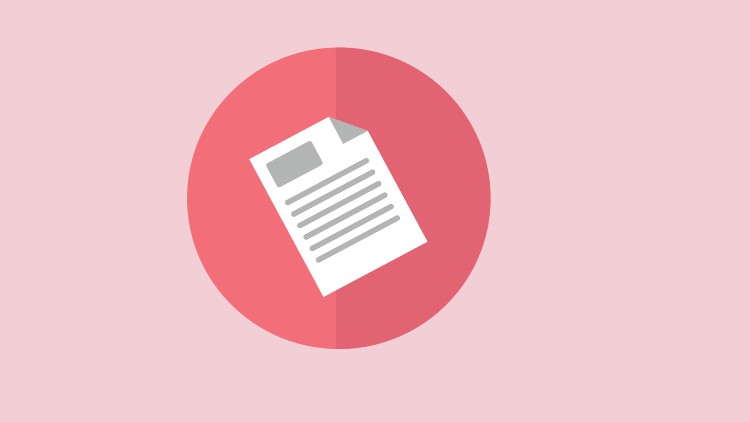
Improve your java development skills
What you will learn
Build a Word Count App
Install NetBeans
Build interface for the app
Add styling to the app interface
Add functionality to the app with Java
Run java project outside IDE
Deploy and run app
Description
Java is a high-level, class-based, object-oriented programming language that is designed to have as few implementation dependencies as possible. It is a general-purpose programming language intended to let programmers write once, run anywhere meaning that compiled Java code can run on all platforms that support Java without the need to recompile
In this course we will build a word count tool using java from scratch step by step.
Word Count tool is used for counting words. The word count is the number of words in a document or passage of text. Word counting may be needed when a text is required to stay within certain numbers of words. This may particularly be the case in academia, legal proceedings, journalism and advertising. Word count is commonly used by translators to determine the price of a translation job. Word counts may also be used to calculate measures of readability and to measure typing and reading speeds (usually in words per minute). When converting character counts to words, a measure of 5 or 6 characters to a word is generally used for English. Knowing the word count of a text can be important. For example, if an author has to write a minimum or maximum amount of words for an article, essay, report, story, book, paper, you name it. Word Counter will help to make sure its word count reaches a specific requirement or stays within a certain limit.
Content