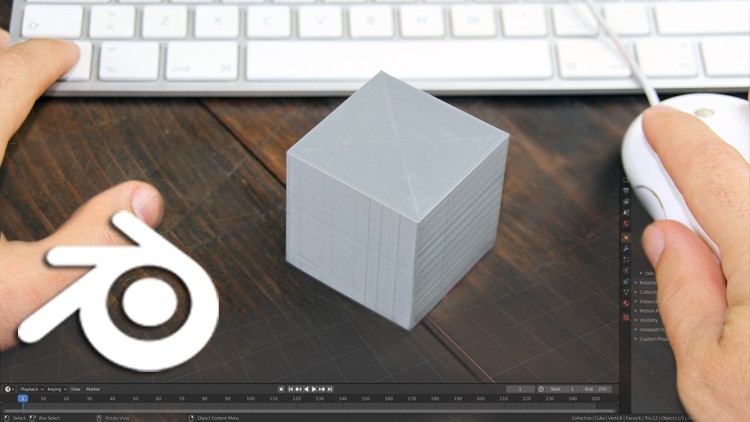
A quick step by step guide to learn Blender features and commands ( Blender versions 2.8x and 2.9x)
What you will learn
Understand the Blender 2.8 and 2.9 Windows System
Learn how to use the Blender 2.8 and 2.9 default interface
Customize the preset workspace
Description
In this introductory course of Blender we will focus on the fundamental aspects of the program, learning, in an intuitive and progressive way, how to use its main functionalities.
You will understand how the user interface works and quickly learn the basic commands, using both the keyboard and menus.
At the end of this course you will be able to navigate in the 3d space, visualize 3d models, set views and change the preset work area in no time.
I’ve included also simple examples to make you better understand what 3D computer graphics is and how it works.
This is a good course for absolute beginners, but also for people that have used or are already using 3d modelling programs and want to switch to Blender.
How to use this course
This course is structured in a way that will help you fast memorize Blender commands without involving you in any particular project.
I suggest you watch the course in full at least once.
In any case, in order to optimize your time and avoid you to re-listen to the entire course if you don’t remember just a part of my lectures, I’ve included also short “How to” clips, that will go straight to the point and clearly explain to you, how to execute certain tasks.
If you are already familiar with Blender but not an expert you can use this course to refresh your skills, and most likely discover those hidden simple features of the program that sometimes are overseen in other courses.
Content