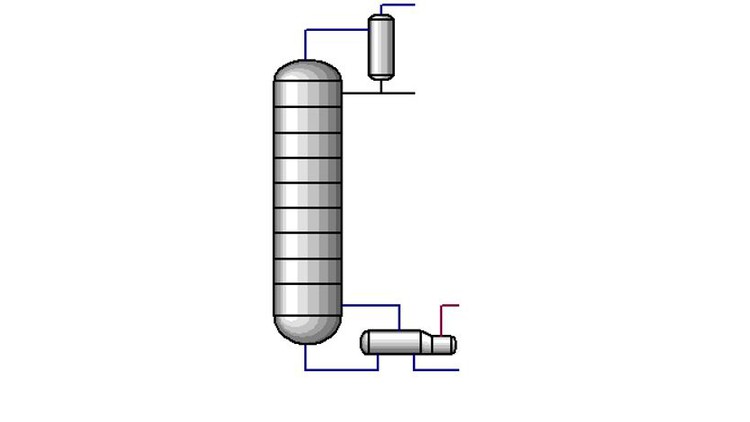
Learn the basic principles of Aspen HYSYS automation
What you will learn
Learn basic aspects of Aspen HYSYS automation
See how to connect Aspen HYSYS and Visual Studio using Visual Basic for Applications (VBA)
Understand the bidirectional communication between Aspen HYSYS and Visual Studio. Understand the differences between inputs and outputs
Case studies: develop applets related to the chemical engineering environment
Description
As many of you know, Aspen HYSYS is a widely used simulation environment. It offers a wide range of possibilities, from steady-state simulation to dynamic one. All of these features can be used inside the Aspen HYSYS environment. However, sometimes it may be interesting to access to Aspen HYSYS information and capabilities to use them in other environments. For instance, maybe we want to use thermodynamic data that Aspen HYSYS provides to make calculations in Excel or Matlab, or we want to develop an application to calculate certain parameters from some inputs and show them in a graphical interface.
To do so, it is necessary to have a basic knowledge of Aspen HYSYS automation. Basically, automation allow the programmers to expose objects within a program for use by other applications. Then, by enrolling in this course, I hope you are going to learn the basics of Aspen HYSYS automation using third-tool parties such as Visual Studio.
Then, I will try to share what I have learned about this topic with you. As the course level indicates, this is not a course to be an automation expert. This is a course that, hopefully, will bring you the basic information and bases to encourage you to keep learning and progressing in this interesting field.
Welcome to the course and let’s get started!
Content