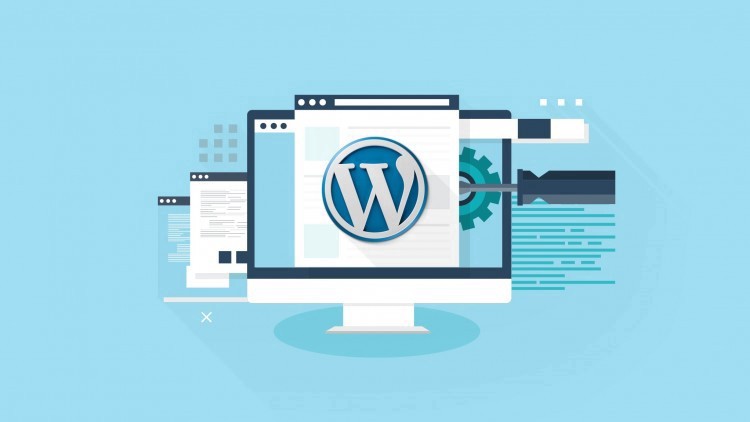
Easily & secure a WordPress site that looks great on all devices – no previous experience required.
What you will learn
Learn all about the history of WordPress.
Learn what localhosting is and how you can install WP locally so you can practice.
Navigate around the WordPress dashboard and understand the different functions.
Install WordPress with cPanel to create a live website.
Understand the different types of content you can create on WordPress.
Learn the difference between pages and posts and how to create them.
Understand the main features of WordPress.
Learn all about the Visual Editor and how to use it.
Understand plugins and how to install them.
And much more!
Description
MOST people who try to create a WordPress site give up. Let me say it more clearly: 9 out of 10 WordPress sites never get completed!
A lot of these sites were started by people who never even made their first post. Where do you stand in that equation?
If you’ve failed to create a WordPress site of your own or you’re thinking of doing so, this course is exactly what you’re looking for.
These shortcut strategies take you by the hand and lead you through the WordPress creation process step-by-simple-step. Just follow along — and you’ll be up and running in no time! It doesn’t matter if you are ‘technically challenged’, With these step-by-step, over-the-shoulder video guides, you’ll be able to create your first WordPress site. We’ll leave the advanced concepts for some other time: the goal of this course is not to confuse you, but to walk you through the steps of building your very first WordPress site.
The course gives you three options: build a WordPress site locally, on your computer, build a live website – or both!
You will learn, amongst other things, what localhosting is, how you can build your website locally without paying for hosting or domain. Once you’ve done that, you can use your recently-installed WordPress to apply everything you’re about to learn, so you don’t have to pay hosting and domain fees while experimenting with WordPress.
This course will also teach you how to build a live website, how to move your local site to a live hosting environment and vice versa.
And the most important thing?
No Programming or technical skills needed! No matter who you are, or where you are, you can use this course to learn how to build a beautiful, responsive website, and take your first step to becoming a WordPress master!
(The follow-up course will help you take the next step and dive into advanced territories).
Content