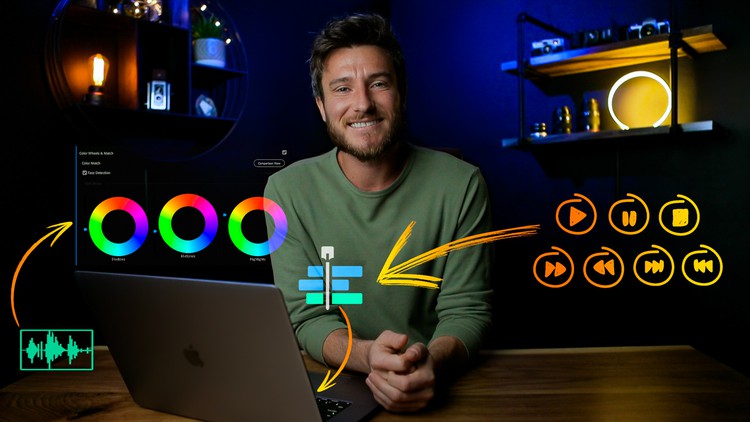
The Beginner’s Step-by-Step Guide to Edit Incredible Looking & Sounding Videos with Any Equipment or Software
What you will learn
Step-by-step process to take your video footage, organize, edit, and export an incredible looking video!
Optimize your workflow and understanding of the editing process to create videos as efficiently as possible!
Choose the absolute best audio and video filters that fit your personal video style!
Create professional looking and sounding videos using optimized editing techniques with virtually any footage!
Blend together sound effects, background music, voice overs, and other audio elements all into each of your videos!
Use multi cam, color correction, LUT’s, sound design, transitions, motion graphics, and editing theory to create more engaging content!
Create a higher production value look and develop confidence with your editing software!
Impress your viewers, audience, and/or clients with completely pro looking and sounding videos!
Description
Do you want to learn how to edit your own amazing looking and sounding videos from home?
Are you wanting to make more professional, unique, memorable, engaging, and impressive videos?
Perfect! You’ve made it to the right video editing course!
By the end of this course, you’ll work right along with me to create your own INSTAGRAM MONTAGE, TIK TOK EDIT, YOUTUBE VLOG, SHOWCASE VIDEO, PROMOTIONAL VIDEO, COMMERCIAL, MUSIC VIDEO & DEMO REEL in all aspect ratios using these main steps:
1. Editing Fundamentals and Workflow ✅
To begin, we start with mastering the basics. How do you organize your footage, create your sequence properly, or start your initial edit? These essential techniques are a perfect starter for beginners and a great place for more advanced editors to learn how to optimize editing workflow.
• Develop in-depth understanding of the most effective workflow from camera to edit
• Bring together and synthesis the best methods of organizing and color coding footage
• Choose the ideal video selects and music choice for your initial edit
• Properly back up your content and creatively use multiple sequences
• Strategize and develop how to most effectively use the footage you have to work with
2. Main Editing Techniques and Essentials ✅
Whatever editing software you’re using and however much money you’re working with, I’ve got you covered! In this chapter, I walk you through the most important techniques that the professionals use in big budget films and how you can apply those techniques to your own projects.
• Understand editing theory, music choice, shot pacing, montage, and knowing when to cut
• Learn how to use the most important audio and video filters
• Color correction, color grading, stabilization, track mattes and blending modes
• Get the most stylized and impressive looking footage with pro level essentials
• Improve your audience retention, video share-ability, and watch time
3. Upgraded Refining Steps and Editing Pro Tips ✅
Now that we’ve edited our own vertical video edits, montages, and vlog’s… Here’s where we really start to set your videos apart with next level techniques! These hands-on lessons will give you the exact step-by-step process to move from intermediate to advanced level editing.
• Create multi cam sequence, add dynamic motion, and create custom transitions
• Properly compose your shots and create mini montages within your edit
• Advanced level key framing, masking, sound design, and editing refinement
• Get that “cinematic look” using the most effective color correction and color grading tricks
• Create custom looking logo animation for the beginning and ending of your videos
4. Exporting For Multiple Platforms and Sharing Online ✅
You’ve worked alongside me to massively upgrade and improve your video editing skills. Now it’s time to share your incredible videos with the world using the absolute best video settings possible for each online platform.
• Get the most out of each pixel by using the highest quality export settings
• Use multiple sequences to export a version of your final edit for each major online platform
• Effectively use aspect ratios and video thumbnails to get more views and clickthroughs
• Bonus techniques for creating high retention looping video trailers
5. Course Bonus and Progressing Beyond These Lessons ✅
You’ve made it! We worked together to grow from beginner level editors to advanced and confident editors. In this last step we take a look back on the journey we’re been through and how you can continue to progress beyond this course!
• Synthesize, recap, and review all of the most important information learned in the course
• Integrate the tools and know how to continue to improve after graduating this course
• Accept my creative challenge to start your new series or project
• Special student bonuses for completing the course
My biggest goal for you:
The goal of this course is to give you all the knowledge and techniques that you need to enjoy the editing process and create videos that you are truly proud of!
Creating an incredible video edit no matter what:
Whether you’re editing Instagram videos, YouTube videos, videos for professional clients, personal projects, from a smartphone or professional camera… The actionable takeaways from this course will benefit you regardless of your equipment or budget.
You’ll have lifetime access to:
• 180 Individual video lessons
• 16.5 Hours of learning content
• 3 Skill levels from beginner, intermediate, advanced
• 5 Downloadable and editable project files
• 300 Gigabytes of streamable content
• Updates to all future course materials
• One on one with me in the Q&A section
If you want to create amazing looking and sounding videos that you’re proud of, this is the course for you.
I’ll see you inside!
Julian
Content