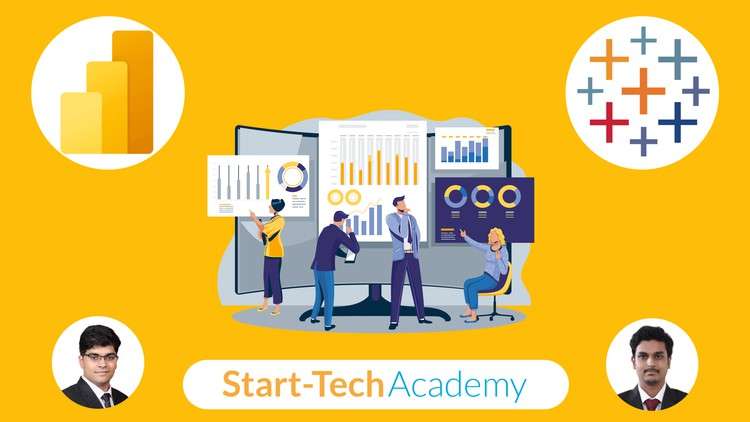Connect and Integrate various data sources into Power BI and Tableau, including CSV files, SQL databases, and cloud storage services
Manipulate and Transform Data using Power Query in Power BI, mastering skills such as merging, appending, and pivoting data for optimal analysis
Create Advanced Data Models in Power BI, understanding relationships, cardinality, and different schema types like Star and Snowflake
Design Comprehensive Dashboards using both Power BI and Tableau, learning to effectively communicate data insights through visual storytelling
Develop Complex Charts and Graphs, including bar, line, and scatter plots in Power BI and Tableau, enhancing the ability to illustrate data trends and patterns
Perform In-depth Data Analysis using DAX functions in Power BI and calculated fields in Tableau, enabling sophisticated data manipulation and insight generation
Utilize Advanced Visualization Techniques in Tableau, such as creating custom hierarchies, dual combination charts, and Geo charts etc.
Implement Effective Data Filtering and Sorting Techniques in both Power BI and Tableau, allowing for focused and precise data exploration
Publish and Share Interactive Reports and Dashboards, gaining skills in saving, sharing, and presenting data visualizations in professional formats
Are you an aspiring data professional, business analyst, or someone looking to master the art of data visualization? Have you been searching for a comprehensive course that will take you from a novice to an expert in the world’s leading data visualization tools? If your goal is to make impactful, data-driven decisions, then this course is tailor-made for you.
This unique 2-in-1 bundle course offers a high-level overview of both Power BI and Tableau, the leading tools in data visualization. The course is designed to provide you with the skills to create compelling, insightful visualizations, and dashboards that make data come alive.
In this course, you will:
- Develop proficiency in using Power BI and Tableau, starting from the basics and progressing to advanced techniques.
- Master the art of connecting to various data sources, data preparation, and transformation using Power Query in Power BI.
- Create sophisticated data models and understand relationships, cardinality, and schema types.
- Design and customize interactive charts, graphs, and reports that tell compelling data stories.
- Explore the powerful DAX functions in Power BI and calculated fields in Tableau for in-depth data analysis.
- Harness the full potential of Tableau by learning data categorization, creating custom hierarchies, and mastering different types of visualizations.
Why is Data Visualization Crucial? In today’s data-driven world, the ability to visualize and communicate data effectively is essential. It’s not just about presenting data; it’s about unlocking the story that the data holds. This course will equip you with the necessary skills to transform raw data into visually appealing and understandable formats that drive strategic decision-making.
Get Instant Notification of New Courses on our
Telegram channel.
Course Activities and Highlights:
- Hands-on projects including building dashboards, creating custom charts, and performing complex data analysis.
- Real-world case studies to apply your learning in practical scenarios.
- Quizzes and exercises for self-assessment and deeper understanding.
Why Choose This Course? This course stands out because of its comprehensive coverage of both Power BI and Tableau, detailed practical examples, and a step-by-step approach that ensures all students, regardless of their starting skill level, can gain mastery.
Ready to Embark on Your Data Visualization Journey? Enroll now and take the first step towards mastering Power BI and Tableau, and elevating your data visualization skills. Transform your career and become an in-demand data visualization expert today!
Introduction
Introduction
Course resources
This is a milestone
Installation and Setting up Power BI Desktop
Installation and Setting up Power BI Desktop
About the data and the way forward
Connecting Power BI to different Data Sources
Connecting to a CSV file
Connecting to an SQL database
Getting data from all files in a folder
Getting data from an XML file
Preparing and Manipulating data using Power Query
Introduction to Power Query Editor
Important checks before we transform data
Merging and Appending Queries – Theory
Appending queries in Power Query
Merging queries in Power Query
Manage table rows and columns
Split Column tool
Replace Values tool
Group By tool
Pivoting and unpivoting – Theory
Pivoting and unpivoting in Power Query
Extract tool
Format Text options
Number transformations
Date and Time transformations
Adding new columns using Power Query
Add column from examples
Add a custom column
Add conditional and Index column
Creating a data model using relationships
Introduction to Model View
Creating and modifying relationships
Cardinality and cross filter direction
Fact and Dimension tables
Star and Snowflake schemas
Data Pane and the Properties Pane
Creating Charts and Visuals in Power BI
Bar chart and Column chart
Clustered Bar chart and Stacked Bar chart
Chart formatting options
Small multiples, Tooltips and Drill Through
Line chart and Area chart
Combination chart or a combo chart
Pie chart and Donut chart
Scatter chart and Bubble chart
Applying filters
‘Add Further Analysis’ tab
Table and Matrix Visuals
Card and Multi-row cards
Hierarchies in Power BI
Tree map
Map charts for showing geographical data
Conditional formatting of charts
Advanced Charts
Gauge Chart
KPI Chart
Funnel Chart
Ribbon Chart
Data analysis using DAX
Introduction to DAX
DAX syntax and Row context vs Filter context
Types of operators and functions
Demonstration of new columns and new measures
Using explicit measures to create new measures
IF function with Logical operators
COUNT and DISTINCTCOUNT functions
RELATED function
CALCULATE function
All Function
Filter function
SUMX Iterator function
DATESYTD and DATEADD- Time intelligence function
Creating Beautiful and Interactive Reports in Power BI
Introduction to reports
Formatting report page and creating a template
Slicers on report page
Drill-through for report pages
Adding a page navigator
Adding Bookmarks to the report
TABLEAU STARTS HERE!
Comparision between Power BI vs Tableau
Installation and getting started With Tableau
Tableau Products
Installing Tableau desktop and Public
About the data
Connecting to data
Live vs Extract
Combining data to create Data model
Relationships in Tableau
Combining data from multiple tables
Joins in Tableau
Types of Joins in Tableau
Union in Tableau
Physical Logical layer and Data models
The visualization screen – Sheet
Data categorization in Tableau
Types of Data – Dimensions and Measures
Types of Data – Discreet and Continuous
Changing Data type in Tableau
Most used charts
Bar charts
Line charts
Scatterplots
Customizing charts using Marks shelf
Marks cards
Dropping Dimensions and Measures on marks card
Dropping Dimensions on Line chart
Adding marks in scatterplot
Other important charts
Text tables, heat map and highlight tables
Pie charts
Area charts
Creating custom hierarchy
Tree map
Dual combination charts
Creating Bins
Histogram
Grouping and Filtering data
Grouping Data
Filtering data
Dimension filters
Measure filters
Date-Time filters
Filter options
Types of filters and order of operation
Customizing visual filters
Sorting options
Map chart in Tableau
How to make a map chart
Considerations before making a Map chart
Marks card for customizing maps
Customizing maps using map menu
Layers in a Map
Visual toolbar on a map
Custom background images
Territories in maps
Data blending for missing geocoding
Calculations and Analytics
Calculated fields in Tableau
Functions in Tableau
Table calculations theory
Table calculations in Tableau
Understanding LOD expressions
LOD expressions examples
Analytics pane
Sets and Parameters
Understanding sets in Tableau
Creating Sets in Tableau
Parameters
Dashboard and Story
Dashboard part -1
Dashboard part – 2
Story
Saving and Sharing your work
Saving and sharing tableau workbook
Saving and sharing data
Saving and sharing views and dashboards
Appendix
Connecting to SQL data source
Connecting to cloud storage services
The final milestone!
Congratulations and about your certificate
Bonus lecture