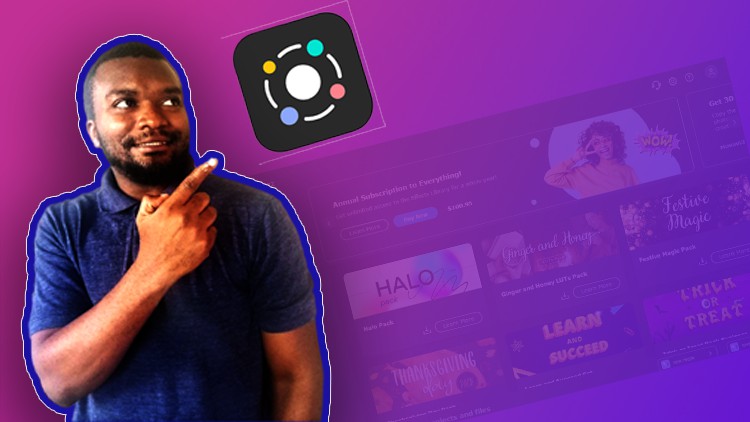
Easy Fast Video Editing Tips
What you will learn
Video and audio editing skills
Text editing and Effects
Picture-in-Picture editing
Highlight and Blur video sections
Track motion effect
Description
Movavi video editor is simple editing software that anybody with zero skills can use to edit videos. In this course, I will guide you on how to get started with software and eventually sharpen your skills to edit like a pro.
You have short videos and even long videos for social media, wedding clips, marketing videos, tour videos, tutorial videos, and parting videos, just to name a few this is the best easy software to use in your videos.
I’m going to show the following aspects.
- How to import various mediaThis is how to import various media formats: videos, audio, and pictures. Movavi video editor also has built-in audio, music, videos, backgrounds, and sound effects. All these built-in aspects can be used commercially for free.
- Editing in timelineTimeline is where most of the editing will take place. I will show you how to split video and separate video and audio. I will show you how to add many tracks and many more.
- Text editing and EffectsMovavi comes with many predesigned text effects; some are animated. I will show you how to use them with videos and create intros and outros.
- Picture-in-Picture video editingPicture-in-picture is placing another video on top of another video while all of them play simultaneously. In this scenario, I’m also going to show you how to divide your screen into different parts so that you can play different videos simultaneously.
- Highlight and Blur video sectionsHighlighting a section is easy using the software. You can highlight the point of interest in the video, and at the same track motion, the highlighted areas. For example, you want to highlight a specific car on the road with a multitude of vehicles moving at the same time. You can easily use track motion.
You can also blur a section in the video using the same concept. For example, you want to hide the face of someone in a video, maybe a child, for the sake of privacy.
Track motion effect
Track motion is where Movavi Video editor Artificial intelligence (AI) tracks one object with another. For example, you are working, and you want words to follow you as you move.
These are just some of the many activities you can do with the software. If you want to edit your video quickly, this software is meant for you. Many of the features are template-based.
Content