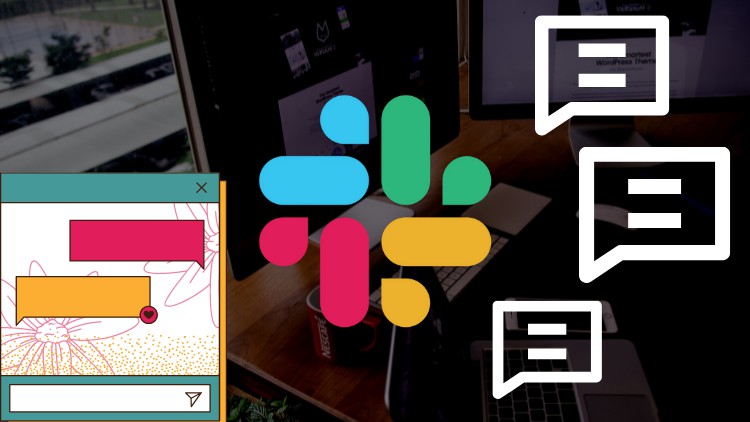
Manage Corporate Communication Easily
What you will learn
Team Communication
Team Management
Task Management
Teamwork
Description
Slack is a free to use application that allows us to easily manage organizational communication and to work in a team effectively.
The application can be used with the help of a web browser, as a desktop application or as a mobile application as per your need.
In this course, we will start by looking at how to sign up for a free slack account and then access slack to start using it. We, will start by exploring the interface of the application, manage profiles and then create channels.
Then we will focus on the communication and management tools such as status update options, notification options, sending and receiving messages, tagging people, formatting messages, using code blocks, emoji, file sharing, calling and other options.
We will also see ways to utilize Slackbot to make our communication management easier and see how we can search out for apps and integrate apps to increase the functionality of slack.
After that, we will see how we can make slack behave the way we want by looking at and adjusting various slack settings.
And finally, we will see how we can create new workspaces and manage multiple workspaces followed by member role management and then wrap up the course.
Content