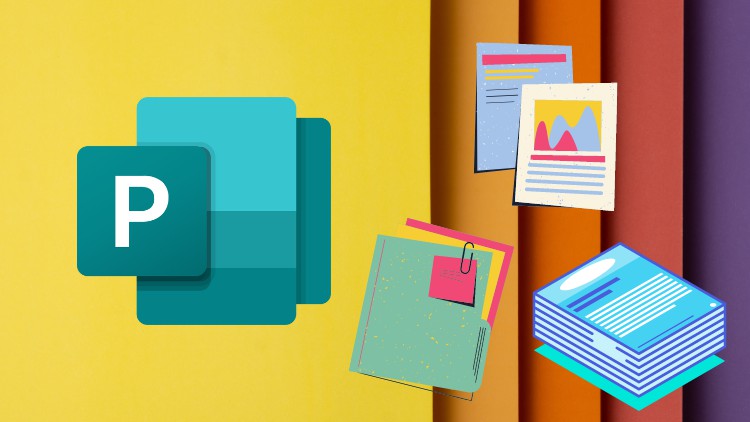
Design Publications with Ease
What you will learn
Microsoft Publisher
Publishing
Designing
Brochures
Description
Microsoft Publisher is part of Office 365 and is an easy-to-use yet powerful application to design publications. In his course, you will be learning the various tools and techniques to create new publications from scratch or by utilizing templates.
We will cover various aspects of the application such as managing business information, saving publications in various formats and page formatting. Also, we will see, how we can use various navigation options in the application to ease the workflow of designing publications.
Also, we will see different ways to format text and insert text from external sources. And then we will also see how we can work with shapes, and tables and manage content with the use of master pages.
After that, we will look at how we can apply various effects to different elements as well along with the management of page numbers and headers and footers.
Then, we will also see how we can optimize the publication for the web and other publication options that there are and then finally end the course with an example project.
This course is designed for those who do not have any design background so even if you are a beginner, you can easily follow along this course.
Content