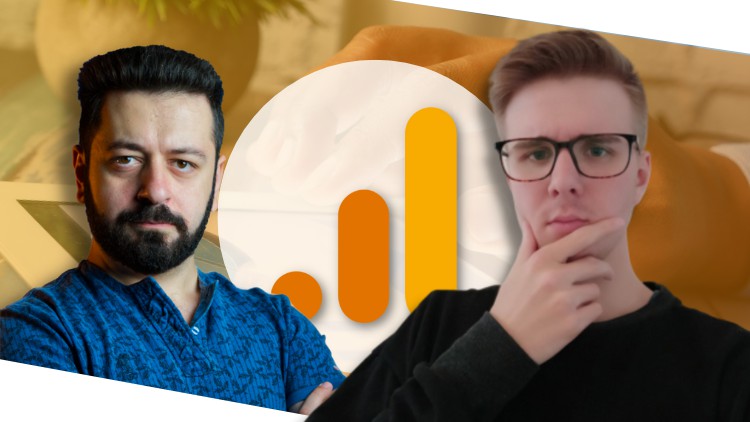
Learn Data Analytics & Website Optimization with Google Analytics 4 & Google Tag Manager to grow your business & webpage
What you will learn
Set up a Google Analytics 4 account and add a website in minutes.
Learn what your customers see, click, buy and how long they stay on your website.
Create custom audiences, filter or segment your data.
Use the various reports in GA4 for a detailed analysis of your target audience.
Capture custom data with the Google Tag Manager.
Learn how to customize the Google Analytics 4 account.
Learn how to connect Google Ads with Google Analytics.
You have an online store? No problem. Even sales figures can be easily tracked with Google Analytics 4.
Use the Google Analytics demo account and try out all reports.
Description
Google Analytics 4: A Google Analytics starter guide – Learn Data Analytics & Website Optimization with Google Universal Analytics, Google Tag Manager & Google Analytics 4
Google Analytics 4
Google Analytics 4 offers powerful insights on your business’s performance and how to improve it. It includes features like Audience Demographics, which helps you understand the gender, age and interests of your visitors.
Easy to set up and use
Google Analytics 4 is easy to set up and use. You can have a new property running in just minutes, without any coding or technical knowledge needed.
Learn Google analytics in a few hours
Get a complete understanding of what Google analytics is, how it works and how you can use it to improve your business.
You will learn
- Set up a Google Analytics 4 account and add a website in minutes.
- Learn what your customers see, click, buy and how long they stay on your website.
- Create custom audiences, filter or segment your data.
- Use the various reports in GA4 for a detailed analysis of your target audience.
- Learn how to customize the Google Analytics 4 account.
- Learn how to connect Google Ads with Google Analytics.
- You have an online store? No problem. Even sales figures can be easily tracked with Google Analytics 4.
- Use the Google Analytics demo account and try out all reports.
Learn by doing
I teach in a way that even a beginner (with no background) can understand and lead to more advanced content. This course will teach you everything from the basics of setting up an account and navigating the interface, to more advanced features like conversion goals and custom reports.
You don’t need to be a data scientist or have any technical knowledge to use Google Analytics 4. This course is for everyone from individuals running their blogs to people working in corporations. You’ll learn the skills you need to analyze your website traffic and use that information to grow your business.
Google Tag Manager
You don’t need to be a technical expert to use Google Tag Manager! In this course, you’ll learn everything you need to know to safely use Google Tag Manager. Step by step, I will guide you through different features of Google Tag Manager and show you how to implement different tags.
You won’t know more about Google Tag Manager and Data Layers, but will be able to master them and use them confidently.
Google Tag Manager is a free Google app that lets you manage all your website tags in one place. It’s easy to install and manage, and it’s not just for big brands anymore.
Google Tag Manager is an easy-to-use tag management system that lets you manage your website tags. By using GTM, you can easily set up and update your web tracking codes in just a few clicks. It also provides a centralized dashboard where you can manage all of your website tags in one place.
Google Tag Manager makes it easy to manage your site’s tracking. You can do this with a single change to the site’s code and then make changes through the user-friendly interface. This will make your site more secure and improve your conversion rates.
Content