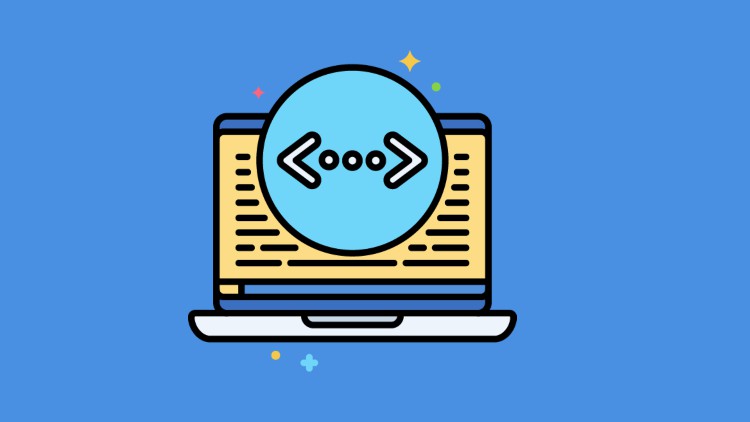
Data Analysis | Data Manipulation | Data Visualization
What you will learn
Data Querying
Data manipulation
Data Visualisation
Data Cleansing
Data Transformation
Data Querying
Data manipulation
Data Visualisation
Data Cleansing
Data Transformation
Description
The data analyst serves as a gatekeeper for an organization’s data so stakeholders can understand data and use it to make strategic business decisions.
Business intelligence (BI) helps organizations analyze historical and current data, so they can quickly uncover actionable insights for making strategic decisions. Business intelligence tools make this possible by processing large data sets across multiple sources and presenting findings in visual formats that are easy to understand and share.
There are four keys steps that business intelligence follows to transform raw data into easy-to-digest insights for everyone in the organization to use. The first three—data collection, analysis, and visualization—set the stage for the final decision-making step. Before using BI, businesses had to do much of their analysis manually, but BI tools automate many of the processes and save companies time and effort.
Step 1: Collect and transform data from multiple sources
Business intelligence tools typically use the extract, transform, and load (ETL) method to aggregate structured and unstructured data from multiple sources. This data is then transformed and remodeled before being stored in a central location, so applications can easily analyze and query it as one comprehensive data set.
Step 2: Uncover trends and inconsistencies
Data mining, or data discovery, typically uses automation to quickly analyze data to find patterns and outliers which provide insight into the current state of business. BI tools often feature several types of data modeling and analytics—including exploratory, descriptive, statistical, and predictive—that further explore data, predict trends, and make recommendations.
Step 3: Use data visualization to present findings
Business intelligence reporting uses data visualizations to make findings easier to understand and share. Reporting methods include interactive data dashboards, charts, graphs, and maps that help users see what’s going on in the business right now.
Business intelligence is applied differently from business to business and across a range of sectors—finance, retail and consumer goods, energy, technology, government, education, healthcare, manufacturing, and professional services. Here’s how business intelligence is being used by different industries to achieve success.
Power BI is a collection of software services, apps, and connectors that work together to turn your unrelated sources of data into coherent, visually immersive, and interactive insights. Your data may be an Excel spreadsheet, or a collection of cloud-based and on-premises hybrid data warehouses. Power BI lets you easily connect to your data sources, visualize and discover what’s important, and share that with anyone or everyone you want.
Python is an interpreted, object-oriented, high-level programming language with dynamic semantics. Its high-level built in data structures, combined with dynamic typing and dynamic binding, make it very attractive for Rapid Application Development, as well as for use as a scripting or glue language to connect existing components together. Python’s simple, easy to learn syntax emphasizes readability and therefore reduces the cost of program maintenance. Python supports modules and packages, which encourages program modularity and code reuse. The Python interpreter and the extensive standard library are available in source or binary form without charge for all major platforms, and can be freely distributed.
Pandas is an open-source python library that is used for data manipulation and analysis. It provides many functions and methods to speed up the data analysis process. It is one of the most important and useful tools in the arsenal of a Data Scientist and a Data Analyst.
The data analyst serves as a gatekeeper for an organization’s data so stakeholders can understand data and use it to make strategic business decisions.
Business intelligence (BI) helps organizations analyze historical and current data, so they can quickly uncover actionable insights for making strategic decisions. Business intelligence tools make this possible by processing large data sets across multiple sources and presenting findings in visual formats that are easy to understand and share.
There are four keys steps that business intelligence follows to transform raw data into easy-to-digest insights for everyone in the organization to use. The first three—data collection, analysis, and visualization—set the stage for the final decision-making step. Before using BI, businesses had to do much of their analysis manually, but BI tools automate many of the processes and save companies time and effort.
Step 1: Collect and transform data from multiple sources
Business intelligence tools typically use the extract, transform, and load (ETL) method to aggregate structured and unstructured data from multiple sources. This data is then transformed and remodeled before being stored in a central location, so applications can easily analyze and query it as one comprehensive data set.
Step 2: Uncover trends and inconsistencies
Data mining, or data discovery, typically uses automation to quickly analyze data to find patterns and outliers which provide insight into the current state of business. BI tools often feature several types of data modeling and analytics—including exploratory, descriptive, statistical, and predictive—that further explore data, predict trends, and make recommendations.
Step 3: Use data visualization to present findings
Business intelligence reporting uses data visualizations to make findings easier to understand and share. Reporting methods include interactive data dashboards, charts, graphs, and maps that help users see what’s going on in the business right now.
Business intelligence is applied differently from business to business and across a range of sectors—finance, retail and consumer goods, energy, technology, government, education, healthcare, manufacturing, and professional services. Here’s how business intelligence is being used by different industries to achieve success.
Power BI is a collection of software services, apps, and connectors that work together to turn your unrelated sources of data into coherent, visually immersive, and interactive insights. Your data may be an Excel spreadsheet, or a collection of cloud-based and on-premises hybrid data warehouses. Power BI lets you easily connect to your data sources, visualize and discover what’s important, and share that with anyone or everyone you want.
Python is an interpreted, object-oriented, high-level programming language with dynamic semantics. Its high-level built in data structures, combined with dynamic typing and dynamic binding, make it very attractive for Rapid Application Development, as well as for use as a scripting or glue language to connect existing components together. Python’s simple, easy to learn syntax emphasizes readability and therefore reduces the cost of program maintenance. Python supports modules and packages, which encourages program modularity and code reuse. The Python interpreter and the extensive standard library are available in source or binary form without charge for all major platforms, and can be freely distributed.
Pandas is an open-source python library that is used for data manipulation and analysis. It provides many functions and methods to speed up the data analysis process. It is one of the most important and useful tools in the arsenal of a Data Scientist and a Data Analyst.