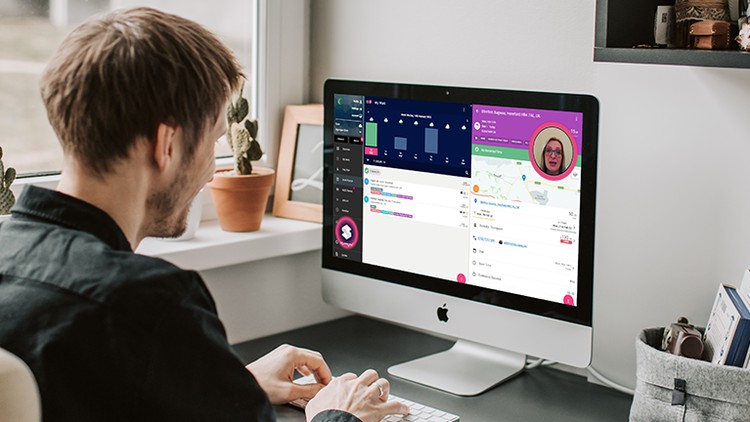Squeegee Training Academy Overview – which modules do I need to take?
Which modules are for me?
Module 1 – The basics, navigating the menu and getting help
Module 1 – The basics, navigating the menu and contacting support
Know the basics?
Module 2 – Workers
Module 2.1 – The worker menu items
Module 2.2 – The My Work Chart
Module 2.3 The My Work List
Module 2.4 My Work List Actions (mobile view)
Module 2.5 – Actions on the completed job
Module 2.6 – Using the search and filter options on ‘My Work’
Module 2.7 – Day Pilot
Think you know all about the worker role?
Module 3 – Workers and Planners
Module 3.1 – Worker and Planner menu items
Module 3.2 Replan global setting
Module 3.3.1 Replanning and scheduling jobs from the planners
Module 3.3.2 replanning and scheduling jobs from the multi-planner
Module 3.4 Edit due date, start time and estimated duration
Module 3.5.1 setting the job order; from work planner
Module 3.5.2 How to move jobs in the multi planner
Module 3.5.3 How to use optimise drive function
Module 3.6 Using the job list
Module 3.7 Assigning work to users and teams from the planner views
Module 3.8 using the overview to see all jobs and filter by user/team on a map
Module 3.9 sending appointment reminders from the planners
Module 3.10 adding day notes to the ‘Work Planner’ and ‘My Work’ views
What do you know about workers and planners?
Module 4 – Canvassers
Module 4.1 adding prospective new customers to the canvassed list
4.2: Adding jobs and quotes for canvassers with the job editing role
Module 4.3 viewing and converting prospective canvassed customers
The canvasser role quiz
Module 5 – Job Editors
Module 5.1 editing job details from the planner views
The job editor role
Module 6 – Creators
Module 6.1 creating customers, quotes, jobs and payments as a creator
All about the creator role
Module 7 – Admin and owners global settings
Module 7.1 Understanding the admin and owner roles and permissions
Module 7.2 – General Settings
Module 7.3 – Attachments
Module 7.4 – Jobs and Scheduling
Module 7.5 The replan updates schedule setting
Module 7.6 Functions on completing jobs
Module 7.7 Settings for showing/hiding options for workers and planners
Module 7.8 Settings for Day Pilot
Module 7.9 Settings on work sign off and time tracking
Module 7.10 Settings on predefined reasons for skipped jobs
Module 7.11.1 Default notification method
Module 7.11.2 – SMS settings
Module 7.11.3 – Email settings
Module 7.11.4 – Message templates
Module 7.11.5 – Hide Automatic payment methods from invites
Module 7.12.1: Invoicing and payments – connected services
Module 7.12.2 – Invoice payment period
Module 7.12.3 – Invoice automation
Module 7.12.4 – Duplicate GoCardless Payment Protection
Module 7.12.5 – Hide automated payment options from invoices
Module 7.12.6 Default invoice notes
Module 7.12.7 Expense and invoice tax rate
Module 7.12.8 Invoice prefix and start number
Module 7.13: Payment Accounts
Module 7.14: Quotes
Module 7.15: Data
Do you know your global settings for admins and account owners?
Module 8 – Adding and editing customers
Module 8.1 Adding and editing customers
Module 8.2 Customer notes
Module 8.3 Customer settings
Module 8.4 Customer attachments
Do you know everything about adding customers?
Module 9 – Adding and editing jobs
Module 9.1 Adding jobs to customers
Module 9.2 Viewing jobs on customers
Do you know all there is to know about adding jobs?
Module 10 – Scheduling by rounds, planning and replanning
Module 10.1 Adding a location and frequency to a round
Module 10.2 Scheduling new jobs by rounds – seeing the benefits of scheduling
Do you know how to schedule by rounds?
Module 11 – Services and attachments
Module 11.1 Services and setting service default prices
Module 11.2 Attachments
Services and attachments quiz
Module 12 – Users, teams and work assignment
Module 12.1 Adding users and teams and setting their permissions
Module 12.2 Assigning work to users and teams
The users, teams and work assignment quiz
Module 13 – Quoting
Module 13.1 Creating quotes
Module 13.2 Sending quotes for acceptance, viewing replies and booking in.
Module 13.3 Quote status indicators
Quiz on quotes!
Module 14 – Invoicing
Module 14.1 Creating and sending invoices
Module 14.2 Viewing invoices from different views
Do you know everything about invoicing in Squeegee?
Module 15 – Payments
Module 15.1 Recording payments
Module 15.2 Automatic payments
Module 15.3 inviting customers to sign up to auto-payments
Module 15.4 automatic payments on customer finance tab
Module 15.5 Bank reconciliation
Module 15.6 detaching a record in bank reconciliation
Module 15.7 credit notes, write offs and tips
The payments quiz!
Module 16 – Expenses
Module 16.1 Expenses
Do you know about expenses?
Module 17 – Messaging
Module 17.1 Message templates and tokens
Module 17.2 All messages view and replying to 2 way sms
The messaging quiz
Module 18 – Reporting
Module 18.1 reporting
The reporting quiz