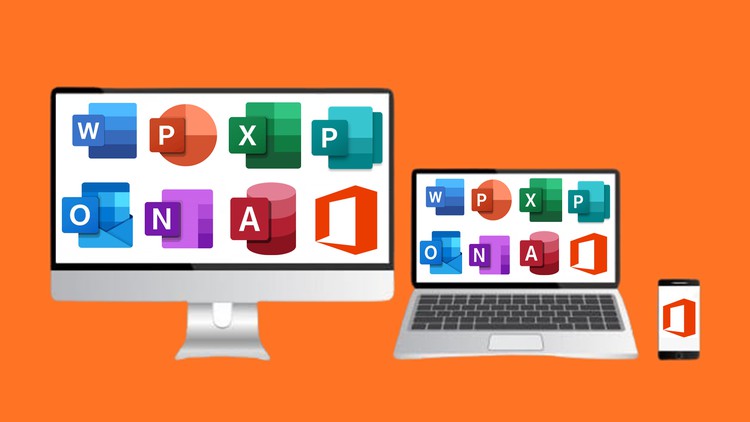
Get maximum out of Microsoft Office | All in One Microsoft Word, PowerPoint, Excel, Publisher, Outlook, OneNote & Access
What you will learn
Learn Microsoft Word from Entry-Level to Advanced Level
Learn Professional & Advanced Document Formatting & Layout in Microsoft Word
Learn Microsoft PowerPoint from Entry-Level to Advanced Level
Learn How to Create a Eye Catchy Presentation
Learn Microsoft Excel from Beginner to Expert Level
Learn the Mathematical Functions in Excel
Learn the Logical, LOOKUP & Other Functions in Excel
Learn the Use of Tables, Charts, Pivot Tables & Pivot Charts in Excel
Learn About Form Controls & How to Create Dashboards
Learn the VBA & Macros in Excel
Learn Different Text Box options in Publisher
Learn How to Create the Publication Using Building Blocks
Learn How to Create the Web Page of the Publication
Learn How to Design a Custom Business Card
Learn How to Send or Receive Emails in Outlook
Learn How to Create Appointments & Schedule the Meetings in Outlook
Learn How to Create Notes in Microsoft OneNote
Learn How to Create the Notes in Handwriting in OneNote
Learn How to Create Database in Microsoft Access
Learn How to Customize the Tables & Queries in Access
Learn How to Customize the Forms & Reports in Access
Learn the Shortcut Keys for Microsoft Word, PowerPoint & Excel
Description
Get this Microsoft Office Training Course to learn Microsoft Word, Microsoft PowerPoint, Microsoft Excel, Microsoft Outlook, Microsoft OneNote & Microsoft Access.
Microsoft Office applications are the most used applications across the world. Microsoft Office has many products like Microsoft Word, Microsoft PowerPoint, Microsoft Excel, Microsoft Publisher, Microsoft Outlook, Microsoft OneNote & Microsoft Access. In this course of MS office, all these seven above-mentioned Microsoft Office products are covered.
Microsoft Word is used for writing books, letters, applications, resumes, reports, or it can be used for any kind of documentation work. Microsoft Powerpoint is used for presentation. In Microsoft Powerpoint, data summary, findings, results, reports, goals, achievements, tasks, or any kind of documentation work can be presented in the form of small points & in fewer slides. Microsoft Excel is used to create spreadsheets for data calculation, data analyzation & data consolidation work. Microsoft Publisher is used for different design work. Microsoft Publisher can be used for advertisements design, certificate design, flyer or brochure design, banner design, business card design, postcard design, or poster design. In Short, Microsoft Publisher can be used for any kind of document designing work.
Microsoft Outlook is used to send or receive emails. Also, Microsoft Outlook is used to create the appointments & schedule the meetings, create the contacts, business cards, or contact groups, creating or managing the different tasks, writing notes & creating the folder to organize the data. This makes Microsoft Outlook a complete package for office work.
Microsoft OneNote is a kind of digital notebook that provides different options which are not possible to use when writing a note on the hard copy of the notebook. As a student or teacher, Microsoft OneNote can be used to create academic notes, assignments, or, lectures. As a working person, Microsoft OneNote lets you create notes for your office meetings like minutes of meetings.
Microsoft Access is used to create a database for a large amount of data. In any institution or in any sector, Microsoft Access can be used to create a database to keep the whole data record. In Microsoft Access, we can create tables, forms, queries, & reports. Microsoft Access is a very optimistic & reliable digital solution to handle the data record so Microsoft Access eliminates the need to always carry the data record stuff.
This Microsoft Office course is a complete guide for all these seven above-mentioned MS office applications & their uses. In this course of Microsoft office, you will be able to learn the all above-mentioned uses of Microsoft Word, Microsoft PowerPoint, Microsoft Excel, Microsoft Outlook, Microsoft OneNote & Microsoft Access.
This Microsoft office course is All in one complete MS office guide from basic to advanced level. Microsoft office is the need of everyone so If you are studying in any field or working in any sector this Mega Microsoft Office Training Course is must for you. If you never used any of these MS Office products still you can choose this training course because this Microsoft Office course aims to facilitate beginners as well.
This Microsoft office course has a total of 173 video lectures with a total length of 18.5 hours. As already mentioned that this MS Office training aims to facilitate beginners as well so some entry-level topics are also added but if you already have the basic knowledge about any of these seven Microsoft office applications then you can skip only those basic topics as they are almost the same for all of these seven Microsoft Office applications.
This course is designed in the Microsoft office 2019 version but it can be easily learned in almost any older or latest version of MS office.
The shortcut keys file are attached for Microsoft Word, Microsoft PowerPoint, Microsoft Excel & Microsoft Publisher, and some practice files are also attached for only Microsoft Excel. You can download & practice on all those files.
This MS office course is divided into the following sections:
1. Microsoft Word
2. Microsoft PowerPoint
3. Microsoft Excel
4. Microsoft Publisher
5. Microsoft Outlook
6. Microsoft OneNote
7. Microsoft Access
There are plenty of topics presented in each of these seven sections of the MS office course. After covering all these seven sections, you will be the expert of Microsoft Word, Microsoft PowerPoint, Microsoft Excel, Microsoft Publisher, Microsoft Outlook, Microsoft OneNote & Microsoft Access.
So, Just Hit the ‘Enroll Now’ Button & Enjoy the Complete Microsoft Office Package. Happy Learning!