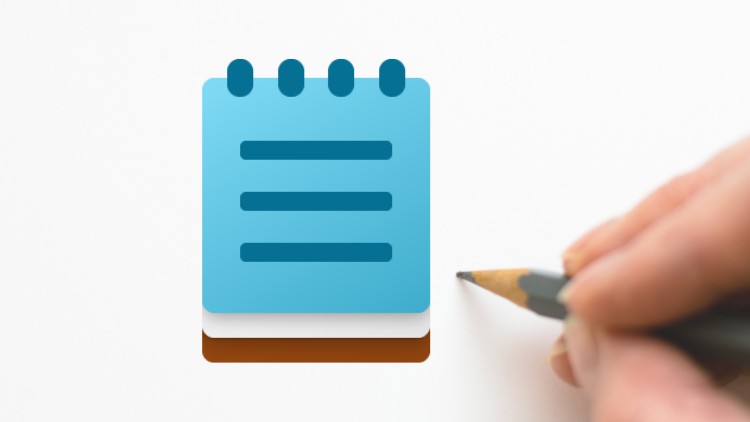
Text editing with ease
What you will learn
Notepad
Text Editing
Text
Text File
Description
Notepad is a default text editing tool that comes pre-installed with Windows Computers. This course has been made with Notepad for Windows 11 but is applicable for other versions of notepad as well.
In this course, we are going to start off with learning about the interface of Notepad and explore out different options such as working with text, saving text files, opening notepad files, and creating new notepad files.
We will then explore different features for text editing such as cut, copy, paste and delete option, changing of reading order, find option, replace option, word wrap, go to option, select all option, font settings, date and time and zoom options which will let is manage out the texts in the way we want to.
We will then also see how we can make files in notepad to save it out in different formats such as an HTML document, a CMD file, a SRT file and document formats.
After that, we will see the software settings such allows us to access and hide the status bar, change the app theme and encoding options.
And then, we will see the exporting and printing options of the application and then finally wrap up the course with an example project.
Notepad is a simple yet powerful text editing tool and in this course we are going to take a look at what it is capable of.
Content