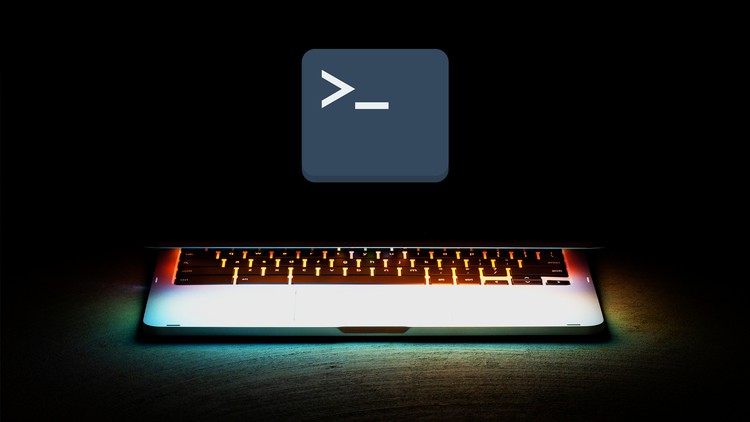
A basic step by step guide on learning to use the Windows Command Line
What you will learn
Basic Windows Command Line Commands
Use Command Line Interface Tools To Perform Time-Saving Tasks
Understand How To Navigate The File System With A Command Line Interface
Basic Batch Script Programming
CRUD Operations on files using the CMD
Description
This course has everything you need to start learning about the Windows Command Line.
We use our mouse and fingers to click images of icons and access files, programs, and folders on our computer. However, this is just one way for us to communicate with computers.
The command line is a quick, powerful, text-based interface used to more effectively and efficiently communicate with computers to accomplish a wider set of tasks. Learning how to use it will allow you to discover all that your computer is capable of!
You are going to learn about the Windows Command Line and Batch Scripting from the very basics.
This course will introduce the command line and help new users get comfortable using the command line.
This course will also cover the most Windows commands used to gather information, manipulate data, and configure systems to your needs.
Batch Scripts are stored in simple text files containing lines with commands that get executed in sequence, one after the other. Scripting is a way by which one can alleviate this necessity by automating these command sequences to make one’s life at the shell more comfortable and more productive. This tutorial discusses the basic functionalities of Batch Script along with relevant examples for easy understanding.
By the end of the course, you will be able to navigate, access, and modify files and folders on your computer, and much more—all without a mouse!