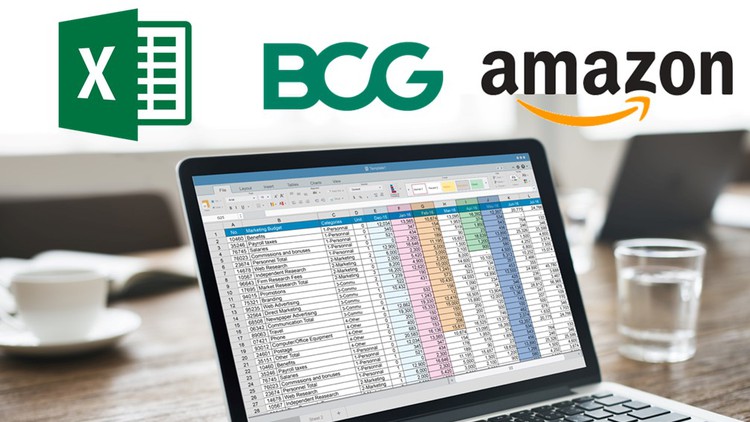
A no-nonsense primer on everything you need to become a star Analyst, taught by an ex-BCG consultant and ex-Amazon PM
What you will learn
Navigate quickly around Excel (without using a mouse)
Clean data in preparation for data analysis
Use dynamic formulas to conduct detailed data analysis
Use beautiful and best-in-class formatting
Structure your workbook to be clear and auditable
Description
Do you want to become known as the ‘Superstar Analyst‘ on your team? Want to deliver rapid analysis and insights, but unsure where to start with the various formulas? Still slowly clicking around in messy Excel workbooks?
Excel mastery is an upfront investment that will save you thousands of hours throughout your career. This was one of the best personal investments I ever made which was further honed as a BCG consultant and Amazon PM. I would like to pass my best learnings on.
Consultants, Business Analysts, Data Analysts, and Business Intelligence Engineers pride themselves on rapidly delivering beautiful, dynamic, and structured analysis. If you work in this field, mastering Excel is essential.
After this crash course, you will know exactly how to do that. We will walk through examples of all the important formulas a superstar analyst needs to know, and the little-known shortcuts to do it faster than anyone else.
By the end of this course, you will:
- Master all the important formulas in Excel that matter, without getting overwhelmed by less important details
- Know the best-practices used by top analysis in consulting and Amazon
- Understand when and how to use each formula – you will shine in delivering workbooks that are beautiful and insightful, not just correct
Content