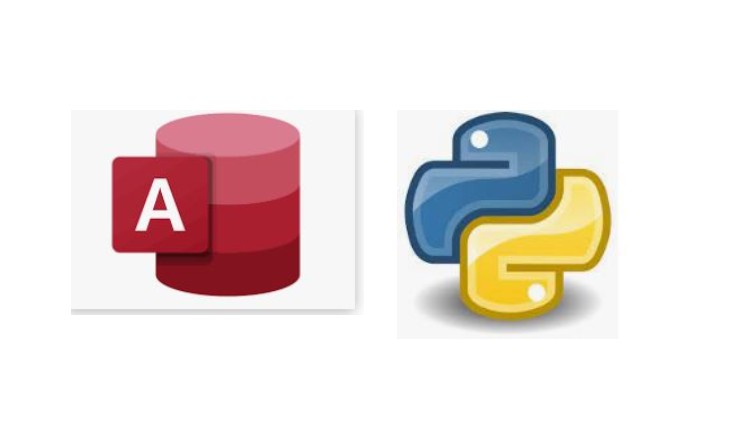
Build a CRUD Application with Python and Microsoft Access Database
What you will learn
Setup Python Development Environment
Create Microsoft Access Database and Table
Create application interface with Python Tkinter
Connect to access database from Python application
Create Python class and methods
Create Python functions
Perform CRUD Operation on database from Python
Description
Microsoft Access is a database management system from Microsoft that combines the relational Access Database Engine with a graphical user interface and software-development tools. It is a member of the Microsoft 365 suite of applications, included in the Professional and higher editions or sold separately.
Python is a high-level, general-purpose programming language. Its design philosophy emphasizes code readability with the use of significant indentation. Its language constructs and object-oriented approach aim to help programmers write clear, logical code for small- and large-scale projects.
Python has a lot of GUI frameworks, but Tkinter is the only framework that’s built into the Python standard library. Tkinter has several strengths. It’s cross-platform, so the same code works on Windows, macOS, and Linux. Visual elements are rendered using native operating system elements, so applications built with Tkinter look like they belong on the platform where they’re run.
For python application to interact with a Microsoft Access database it requires a database connector adaptor called pypyodbc
Before you can run SQL statements to create, update, delete, or retrieve data, you must connect to a database. You can use the pypyodbc to connect to a database .
In this course we will a build a CRUD application from scratch using Python and Microsoft Access database.
Content