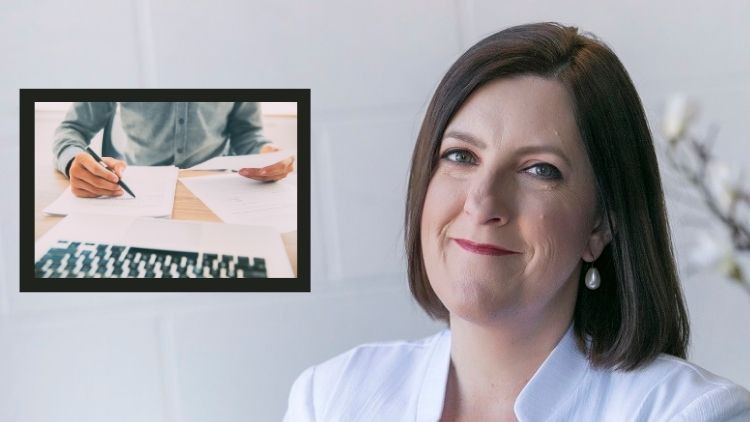
Learn how to make your Microsoft Word documents look awesome without needing to be a graphic designer!
What you will learn
Explains in simple terms how Microsoft Word views text and images to make creating and editing documentation easy.
Covers common challenges business users face with Microsoft Word and how to deal with them.
Details simple and advanced ways to make your documentation look more professional every time.
Covers a range of automation tools to enable you to create professional documents, reports or proposals quickly, easily and STRESS FREE.
Description
For over twenty years as a technology trainer, one of the most common tasks my clients need help with relates to analysing data. They generally receive or export data from another system, such as stock management, SAP or any business management software and need to manipulate the data to produce reports or enable them to interpret and present data to colleagues, clients or management.
Rather than waste time on generic Microsoft Word training, this course is designed specifically for people in business who need to create professional reports, proposals or documentation that is beyond the basics.
This course is designed to introduce students to a range of simple but effective tools and features in Microsoft Word that will forever change how you go document creation.
So if are interested in learning complicated Microsoft Word “Field Codes” that you may never use, then this course is NOT for you!
If you are interested in increasing your efficiency and professionalism with your documents and reports then
This course :
- Explains in simple terms how Microsoft Word views text and images to make creating and editing documentation easy.
- Covers common challenges business users face with Microsoft Word and how to deal with them.
- Details simple and advanced ways to make your documentation look more professional every time.
- Covers a range of automation tools to enable you to create professional documents, reports or proposals quickly, easily and STRESS FREE.
- How to make your documents and reports look more professional in less than 90 minutes!
Topics covered include:
- Automation shortcuts – tips to insert and correct text in documents with ease
- Leveraging the power of Tables to present data professionally
- What you need to know to make working with images in your documents and reports stress free
- How to insert a landscape page into a portrait document
- How to utilize document headers and and footers like a pro
- Automation ideas to make repetitive document creation fast and easy.
Time is the most valuable asset we have in business!
Rather than cover 100 topics that deliver no immediate value, this program is short, sharp and focused on getting students implementing their new skills and knowledge immediately in a format that focuses on workplace relevance in less than 90 minutes.
It is designed to be user friendly and jargon free, this course is a MUST for anyone who creates longer documents or reports on a regular basis that wants to make their documentation look professional quickly and easily.
NOTE: Whilst this course utilizes Microsoft Word 365, it doesn’t matter what version of Microsoft Word you are using, topics covered in are available in all versions, just the tab labels may be slightly different for earlier versions.