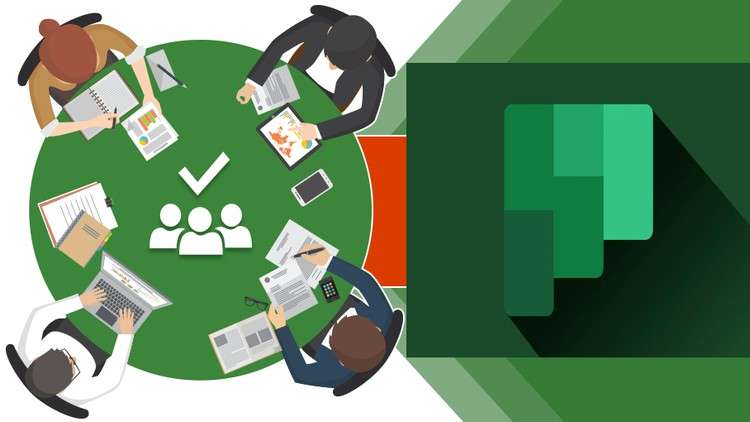
Mastering Microsoft Planner: Unleash Efficient Project Management
What you will learn
Navigating Microsoft Planner
Fundamentals of Microsoft Planner
Creating and Managing Plans
Collaborative File Sharing
Creating Teams from Plans
Efficient Work Practices
Much more
Description
Discover the art of efficient project management with our course on Microsoft Planner. In this comprehensive program, you will unlock the full potential of Microsoft Planner, an indispensable planning and project management application seamlessly integrated into Microsoft 365.
From the fundamentals to advanced features, you’ll learn the ins and outs of creating and managing plans, setting due dates, and effectively organizing tasks. Dive into the intricacies of updating project statuses and streamlining collaboration by seamlessly sharing files with team members.
Navigate the transition from Microsoft Planner to Teams effortlessly, gaining insights into how to create new teams based on existing plans. Uncover the synergy between these two powerful tools and harness their combined capabilities to elevate your project management game.
Our hands-on approach ensures that you not only grasp the theoretical aspects but also gain practical skills that you can apply immediately. Whether you’re a project management novice or looking to enhance your existing skills, this course provides a roadmap to boost efficiency and maintain focus on crucial project elements.
Join us and empower yourself with the tools and techniques needed to conquer projects with confidence using Microsoft Planner. Stay organized, collaborate seamlessly, and take your project management skills to new heights!
Content