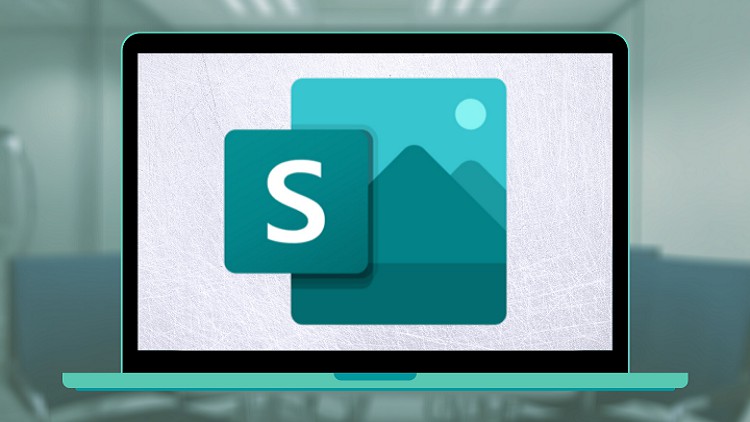
Outline, Edit and Present
What you will learn
MS Sway
Presentation
Content Creation
Presentation Content
Description
Microsoft Sway is a web-based presentation application that lets you outline and edit presentation content. In this course, we are going to look at all the features that the tool provides to create different types of presentations.
In this course, we be start by looking at the outline options that the tool provides, which makes it easy to plan the contents for the presentation. We will then look at the editing options and then we’ll see different options which let us teens the output style of the content that we want to present.
We will see how we can work around with different kinds of elements such as pictures, text, and interactive elements. We will also see how we can integrate videos and HTML codes.
We will also see how we can integrate multiple types of cards together to create the content we want. in this way you can make your presentation stand out from the crowd.
At the end we will be looking at the sharing and publishing options that the tool provides which makes it easy to share our contents with other people and with the world.
We will then wrap up the course with an example project at the end.
Content