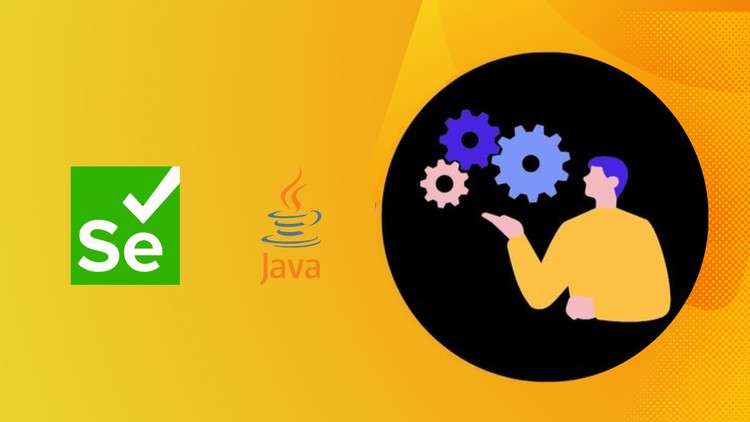
Quickly learn how to perform mouse and keyboard interactions using Actions Class from Selenium WebDriver 4
What you will learn
Get In depth understanding of Actions Class in Selenium WebDriver
Create a chain of actions using Actions Class
Perform Keyboard interactions using Actions Class
Perform Mouse interactions using Actions Class
Perform Drag and Drop using Actions Class
Description
Actions Class in Selenium WebDriver is a utility class that enables you to perform complex user interactions such as mouse and keyboard events. It allows you to simulate actions like double-clicking, right-clicking, holding down a key, etc. using the advanced user interaction API.
You can create a chain of actions using Actions Class. You can then call the perform() method to execute the series of actions.
You can perform keyboard interactions using Actions Class by using methods like keyDown(), keyUp(), and sendKeys(). These methods allow you to press, release, and send keystrokes to an element or the current mouse location.
You can perform mouse interactions using Actions Class by using methods like click(), clickAndHold(), contextClick(), doubleClick(), moveToElement(), and release(). These methods allow you to perform various mouse actions on an element or the current mouse location.
You can perform drag and drop using Actions Class by using the dragAndDrop() or dragAndDropBy() methods. These methods allow you to click and hold an element, move it to another element or a given offset, and release it.
You can self assess your understanding of Actions Class in Selenium WebDriver by taking online quizzes, practicing with sample code, or reading more tutorials and documentation.
Content