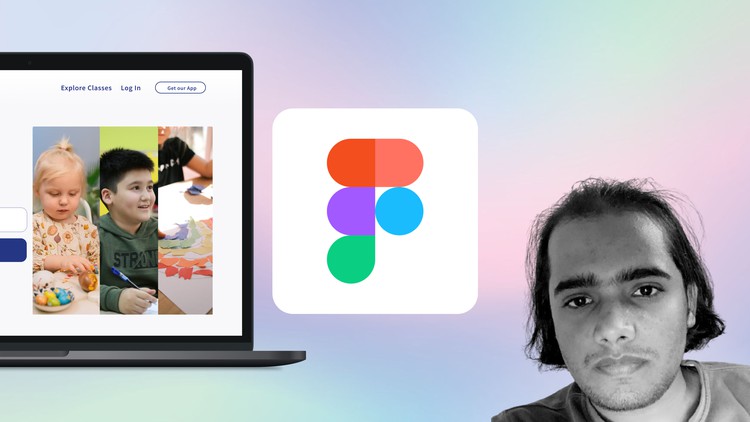
Learn how to design a modern and trending website in Figma step by step from scratch.
What you will learn
Introduction to Latest Figma interface, tools & plugins
Learn why we use the latest feature like auto layout & master component
Learn How to read product briefly before approaching design
Learn professional techniques & shortcuts
Understand usage of Layout Grid
Learn how to design webpages & landing pages in Figma
Description
Hello, Creative Minds,
In this course, you will learn the process of Web Design with Figma, which starts at the product brief and ends with a beautiful design.
You are requested to follow the course and start working in Figma in parallel. The course covers the following steps:
- Understanding Client’s Design
- Explore Figma Interface & Tools
- Understanding Plugin Market & feature like auto-layout & master component
- Designing the Modern Webpages & Landing Page
- Use Figma specific features like Auto Layout to speed up your workflow
Figma is a web-based graphics editing and user interface design app. You can use it to do all kinds of graphic design work from wire-framing websites, designing mobile app interfaces, prototyping designs, crafting social media posts, and everything in between. Figma is different from other graphics editing tools.
By the end of this course, you will create trending websites with a clean & modern look.
We will design an Ed-Tech startup website from scratch and I will share with you all the techniques and hidden secrets you need for web design.
You will learn the essentials of web design and Figma.
I have shared resources for your inspiration so you can design a website for any industry/domain easily.
This course is specifically aimed at beginners to help them get expert in Figma.
See you inside the courses!