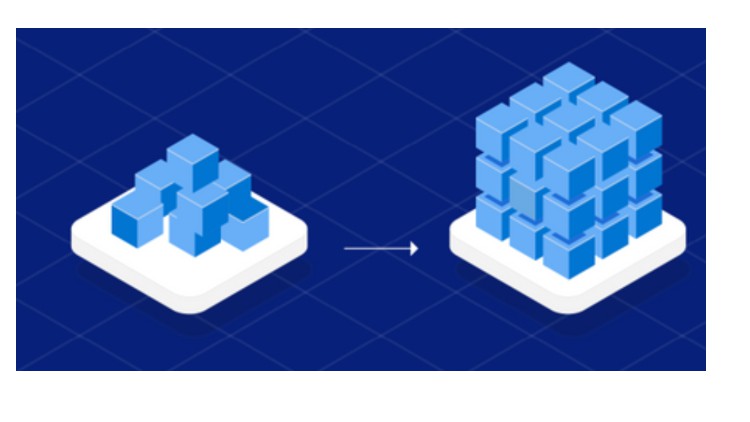
What you will learn
Connect to data source
Create and manage query groups
Rename queries
Split columns
Change data types
Create conditional columns
Connect to files in a folder
Append queries
Merge queries
Transform less structured data
Create tables
Description
Power BI Desktop is an application that helps connect, extract, transform, load, model, and visualize data. Power BI Desktop also assists in building report and model data.
Data cleaning is the process that removes data that does not belong in your dataset. Data transformation is the process of converting data from one format or structure into another.
Data comes in an unformatted structure, and it requires a skill set to format the data and extract valuable insights from it. To analyse and extract data, we need a tool, and if someone asks me which tool I use for analysing the data; Without a second thought, I will name Power BI. Undoubtedly, Power BI transforms data in a correlative and interactive manner to analyse, extract and visualize it.
Sometimes we get data from various data sources which are not in a format that can be easily transformed using simple methods in Microsoft Power BI. This might be due to the complexity and structure of the dataset. Thus, it becomes a hectic task to write simple DAX calculations from the datasets or even use it in any form in Power BI development. It is usually better to transform such datasets into forms which would require less complex DAX calculations with easily read and understood formats. This can be achieved within Power Query.
Power Query has an incredible amount of features that are dedicated to helping you clean and prepare your data for analysis. You will learn how to simplify a complicated model, change data types, rename objects, and pivot data.
Power query editor is the built-in Business Intelligence instrument present in Power BI Desktop to clean and transform your data. Any changes in the data are made with the help of Power Query Editor. All of the functions we will perform in this blog are done on Power query Editor.
Content