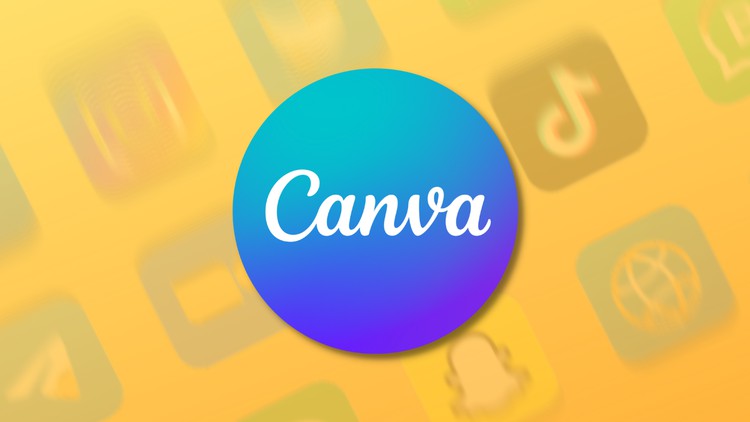
Learn how to design incredible graphics, social media posts, and more in Canva. Create your brand and grow your business
What you will learn
All the Latest Features Now Available in Canva
The perfect primer for those who want to create beautiful images with Canva but need instruction.
Design 101: Creating A Positive First Impression With Your Designs
How To Build A Strong Brand Identity & A Brand Style Guide
Canva Tips And Tricks To Give You The Creativity Edge
How To Use Canva Like a Pro to Promote Your Business on Social Media
Description
Are you a beginner? Is your content not getting the traction it needs to grow? Do you want to learn how to create beautiful graphics for your business or for marketing purposes? This course will help you get started with Canva and then provide you with a roadmap that will push you to grow into a confident content creator. You will be creating visuals & animated GIFs for social media, editing all sorts of videos for TikTok, Instagram, or YouTube, and making your own website along with designing convincing pitch deck presentations. Whether you’re a beginner looking for some guidance on basic graphic creation, or an expert looking to pick up some new tricks – there is something in this course just for you! This course is packed full of exciting, valuable lessons that teach precisely how to create beautiful graphics that will help turn your online presence into something truly remarkable
What can you expect?
Canva is a Master Course, meaning it goes deep and approaches the learning experience in a very structured way. We start with the basics and build your brand identity before we start designing your projects. This is where you’ll learn how to use Canva, but it’s also about developing a strong communication strategy for your business or organization.
By the end of this course, you’ll be able to make your own:
- Brand Style Guide
- Profile Picture for Social Media
- Facebook Post
- Facebook Cover
- Facebook Ad
- Instagram Post
- Instagram Story
- YouTube Thumbnail
- YouTube Channel Art
- Infographic
- TikTok Video Or Instagram Reels
- video tutorial for YouTube
- Animated Social Media Post
- Animated GIF
- Pinterest Animated Video
- Funny Memes
- Professional Presentation
- Your Canva Website
Content