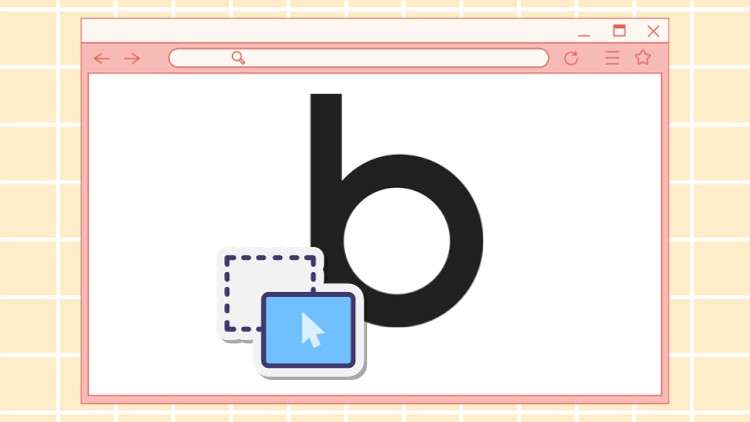
Launch a web app with Bubble: Build your first no-code web app step-by-step as a beginners
What you will learn
Build a fully-functional SaaS web application from scratch Build a fully-functional SaaS web application from scratch using the no-code Bubble
Understand how to design database in Bubble
Implement core features like user authentication, databases, and more with Bubble’s drag-and-drop workflow
Understand how to build UI in Bubble
Description
Learn how to build and monetize your own SaaS web app from scratch with the no-code Bubble platform.
In this course, you’ll go from beginner to building a fully functional SaaS application using visual programming.
One of the best ways to learn Bubble is by building a complete feature set for one type of app.
This course focuses on SaaS to teach you core skills like design, workflows, and data. With the right foundations, you can create any startup idea from scratch.
This is a hands-on course where we’ll build an entire SaaS business. You’ll gain real experience tying features together to make fully dynamic apps. Discover how Bubble provides an alternative to traditional engineering for bringing ideas to reality faster.
No prior coding experience is required!
We’ll cover:
- The fundamentals of using Bubble’s drag-and-drop editor for no-code development
- Implementing key SaaS features like user authentication, databases, workflows, and more
- Design principles to create an intuitive user experience in your web app
I’ll share years of experience using Bubble to bring startup ideas to life without code. We’ll build a real-world app together from concept to launch.
By the end, you’ll have the no-code skills to turn ideas into SaaS businesses.
Bring your web app dreams to reality with Bubble!
Content