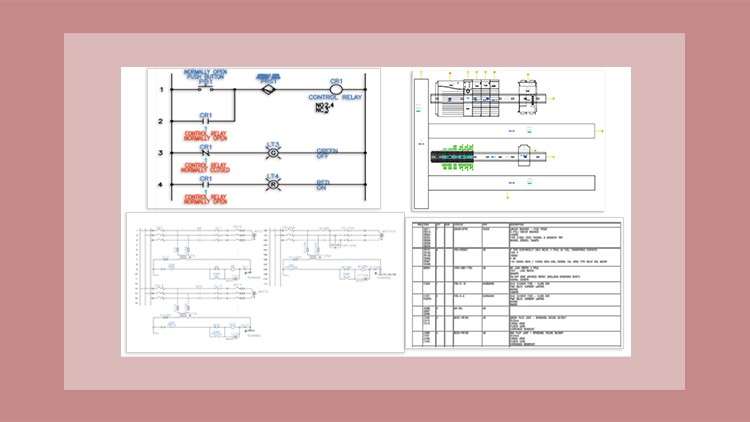You will navigate and familiarize yourself with the software’s user-friendly interface, tools, and functionalities
You will learn to create, edit, and manage electrical schematics with precision and clarity
You will learn the art of designing intricate panel layouts for various electrical projects
This course also covers a wide range of tools and features such as Circuit Builder, PLC module insertion, Report generation, Title blocks & Templates, and so on
AutoCAD Electrical is the software of the AutoCAD suite which is intended to help control designers with the creation and modification of control systems. This software has extended features to automate control engineering tasks, such as building circuits, numbering wires, and creating bills.
For electrical engineers it is good for making circuit layout to power plant layout. This module includes drafting of electrical schematic diagrams, panel layouts, automatic report generation, PLC I/O drawing for spreadsheet, and so on.
Get Instant Notification of New Courses on our
Telegram channel.
This course is basically designed to assist the engineering students and the practicing designers. Keeping in view the varied requirements of the students, this course covers a wide range of tools and features such as schematic drawings, Circuit Builder, panel drawings, parametric and non-parametric PLC modules, stand-alone PLC I/O points, ladder diagrams, point-to-point wiring diagrams, report generation, creation of symbols, and so on. On the completion of this course, students will be able to create electrical drawings easily and effectively.
Salient Features of this Course:
- A tutorial based course consisting of 48 video lectures that are organized in a pedagogical sequence.
- Covers all important AutoCAD Electrical commands and tools.
- Step-by-step instructions to guide the users through the learning process.
- Self Evaluation Tests
- Certificate of Completion
Introduction
Overview of AutoCAD Electrical 2024_Interface
Customizing AutoCAD Electrical Interface
Self Evaluation Test
Working with Project Manager
Creating a New Project and Adding a New Drawing to it
2. Managing Drawings and Configuring the Drawing List Display
Copying a Project, Exception List and Settings Compare
Surfing a Component and Extracting Component and Connection Information
Self Evaluation Test
Working with Wires
Inserting, Trimming Wire, and Deleting Wire Number
Creating a New Wire Type and Changing the Wire Type of an Existing Wire
Inserting and Fixing Wire Numbers, Inserting Wire Color Gauge labels
Showing and Editing Wire Sequence
Self Evaluation Test
Working with Ladders
Inserting a SIngle Phase Ladder
Inserting 3 Phase Ladder and Multiple Wire Bus
Stretching and Revising the Ladder
Setting the Format for Reference Numbers and Inserting X-Y Grid Labels
Self Evaluation Test
Schematic Component Insertion
Inserting a Ladder and Schematic Components and Description
Editing a Component, Adding Wire, and Trimming Rung
Swapping a Component and Changing the Symbol Library
Swapping a Component and Creating Project Specific Catalog Database
Self Evaluation Test
Schematic Component Editing
Copying, Moving, and Aligning components
Auditing a Drawing
Inserting Components, Copying Catalog and Location Data
Updating the Drawings
Self Evaluation Test
Connectors. Point to Point Wiring Diagrams, and Circuits
Creating a Point to Point Wiring Diagram using Connectors
Creating a Point to Point Wiring Diagram using Connectors and Splices
Inserting Saved Circuit, Copying Circuit, and Saving Circuit to an ICON Menu
Configuring a One Line Motor Circuit
Inserting Saved Circuit and Saving a Circuit as a Wblocked Circuit
Self Evaluation Test
Panel Layouts
Extracting Schematic Component List and Inserting Panel Footprints from the List
Editing the Footprints and Adding Balloons to the Footprints
Inserting Footprints Manually and Making Xdata Visible for the Footprints
Inserting Footprints using the User Defined List Tool and Adding a New Library
Adding New Footprint Record to the Footprint User Defined List
Self Evaluation Test
Reports Generation
Generating Schematic BOM and Component Report
Generating Panel Nameplate and Panel Component Report
Generating Cumulative Report
Self Evaluation Test
PLC Modules
Inserting Parametric PLC Module
Creating a New PLC Module using the PLC Databse File Editor Tool
Creating PLC IO Wiring Diagrams
Self Evaluation Test
Terminals
Inserting Terminal Symbol and Entering Information
Inserting DIN Rail and Terminal Strip
Self Evaluation Test
Project and Drawing Properties, Title blocks and Templates
Changing Drawing Properties of Wire Numbers and Updating Wire Numbers
Changing Project Properties of Active Project
Creating a New Template and Creating a New Drawing using the New Template
Creating a Project Description Line File and Updating the Title Block
Self Evaluation Test
Creating Symbols and Using Miscellaneous Tools
Creating a Symbol with Attributes and Saving and Inserting it
Adding Customized Symbol to an Icon Menu
Exporting Data from a Drawing, Modifying it, and Importing it Back to a Drawing
Marking and verifying a drawing
Self Evaluation Test