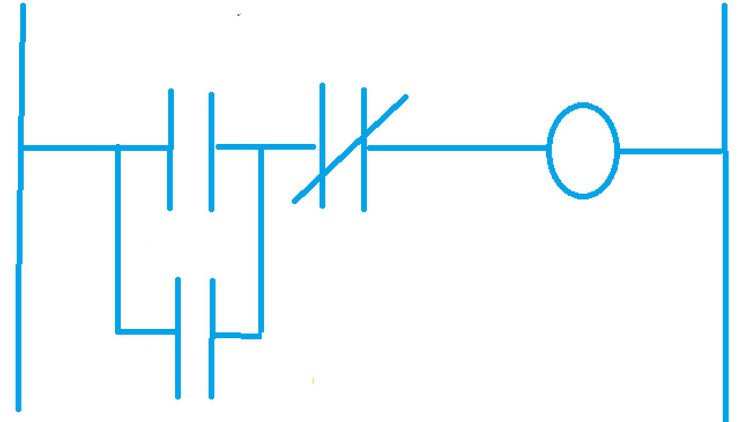
Learn PLC programming with the PLC Tutor
What you will learn
Use i-TRiLOGI to write the ladder logic to start and stop a motor
Use i-TRiLOGI to write to ladder logic to run a motor for a specified time and then stop
Use i-TRiLOGI to write the ladder logic to inhibit the starting of a motor after a specified number of starts
Use i-TRiLOGI to write the ladder logic to turn on an output by latching
Use i-TRiLOGI to program and display a message
Description
In this beginners course, you will learn the fundamentals of PLC programming by hands on practice with the PLC programming software i-TRiLOGI.
You will learn how to program a motor start stop, add timing, count events, latch & un-latch, and add a display message.
You will be shown how to obtain a free educational version of iTRiLOGI with which you can practice you programming skills. The PLC Tutor will provide online solutions to all exercises so that you may obtain immediate feed back on your course work.
You will be taught how to set up in-put and out-put lables using the IO Table, and how to program simple control elements such as normally open & normally closed contacts, and output coils. You will also be taught how to use i-TRiLOGI to program a custom function.
You will be taught how the use the i-TRiLOGI virtual Human Machine Interface (HMI) to check that your program functions as intended.
Topic covered are:
Programming:
1. A motor start stop
2. Adding timing to stop a motor after a specified time.
3. how to use the count function to inhibit the start of a motor after a specified number of consecutive starts
4. How latch and un-latch an output.
5. How to program a display message.
This introductory course will prepare to the take advantage of more advanced PLC programming
Content