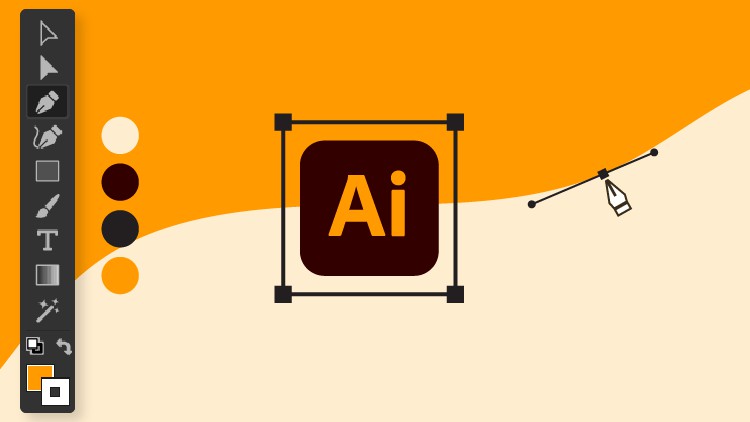
Learn The Basic Beginners fundamentals of Adobe Illustrator CC And become Confident illustrator Artist
What you will learn
Fundamentals Of Adode Illustrator
Basics of Adobe Illustrator
Learn the various tools of Illustrator
Be Confident using Adobe Illustrator
Description
Adobe Illustrator cc Is the most powerful vector software available on the mark and it’s an industry-standard With the help of adobe illustrator you can create Logos, Cards, Posters, Banners, and Many things Like T-shirts Design.
In this Beginners course, we are going to learn about the illustrator fundaments. because fundaments are the most important things in any subject by knowing fundaments you can switch to Whichever Software you want. The Course Will start With Getting Started Topic and The Learning Some Tools in illustrator.
I’m using illustrator for most of my work like Typography, Logo Design, Branding and Even in my 3D work Illustrator Is the Stable and it has the most powerful tools Like Pencil tool and Curvature tool that make my job easy.
What We are going to cover
- The Navigation System
- Changing Workspace
- How Anchor Point Works
- How Vector Shapes Work
- Shape Manipulation
- Pen Tool and Curvature Tool
- Easy Paths With Pencil Tools
We will start by creating a document and then We will cover the basics Tools that will help you to get started Like
- Direct Selection tool
- Shape Tools
- Pen Tool
- Curvature Tool
- Type tool & Options
- Pencil Tool, Smooth Tool
- Shape Builder tool
- Gradient Tool
- Artboard Tool
- & Many More
We will learn How to optimize Path for Better Performance With our Simplify Tool and How to make Our Path Smoother With the Help of Smooth Tool.
Content