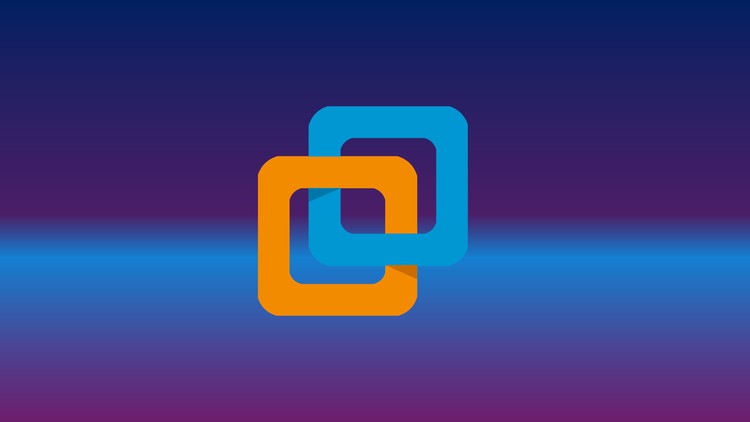
Learn VMware Workstation from Scratch
What you will learn
Understand Basics of Virtualization
Understanding Hypervisors
How to install VMWare Workstation
Create, Edit, Delete Virtual Machines
Create Virtual Machines using Templates
How to create snapshots
How to create Virtual Networks
Clone Virtual Machines
Customize Virtual Machines
Description
With VMware Workstation Pro, you can run multiple operating systems simultaneously on the same PC, create powerful virtual machines to run the most demanding applications, and create restricted virtual machines that can expire. VMware Workstation Pro Lets You Run Multiple Operating Systems as Virtual Machines (including Windows VMs) on a Single Windows or Linux PC.
VMware Workstation takes desktop virtualization to the next level by giving users unmatched operating system support, rich user experience, and incredible performance.
VMware Workstation Highlights:
- Run Multiple OSs on a Single PC : The app allows you to run multiple operating systems at once on the same Windows or Linux PC. Create real Linux and Windows VMs and another desktop, server, and tablet environments
- Connect to VMware vSphere: Securely connect with vSphere, ESXi, or other Workstation servers to launch, control, and manage both virtual machines (VMs) and physical hosts
- Secure and Isolate Environment : Run a secure second desktop with different privacy settings, tools, and networking configurations, or use forensic tools to investigate OS vulnerabilities.
- Clones for Rapid Duplication: Save time and effort and ensure an exact duplicate when repeatedly creating the same VM setup.
- Create Snapshots : Create a rollback point to revert to on the fly, which is perfect for testing unknown software or creating customer demos
- Powerful Virtual Networking : Create complex IPv4 or IPv6 virtual networks for VMs, or integrate with third-party software to design full data center topologies using real-world routing software and tools.
In this courses, feature lecture and hands-on labs, you will learn to install, configure, manage and VMware workstation & Advanced Use cases from scratch. You will be gaining the skills and expertise needed to create, manage virtual machines for your testing & LABs. This course provides power users, system administrators and developers with the necessary capabilities to run and test multiple operating systems on the same computer.
This course dives deeper into VMware workstation to give the students a clear understanding on several topics. Topics covered include Virtualization, Hypervisors, VMware workstation Installation, Create Windows Virtual Machines, Create Linux Virtual Machines, Virtual Network Editor Settings, OVF & OVA Templates, Advanced Firewall LABS, Cloning of Virtual Machines, Taking snapshots of Virtual Machines & many more.
Content