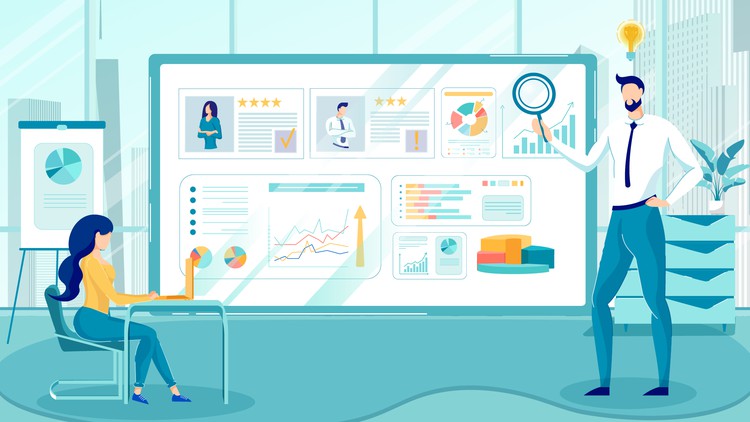
Get Started Quickly with Visualization, Data Prep and DAX on Power BI
What you will learn
Simple methods to Analyze data with Power BI and gain Insights
Automate manual reporting processes with Power BI
Make reports available to stakeholders 24/7 on all devices
Select the appropriate charts for visualization (Data Visualization)
Create links in reports with Book Marks (Data Visualization)
Design Interactive Reports and Dashboards (Data Visualization)
Logical steps to build Data Models from (Data Modeling & DAX)
Understand concept of Fact and Dimension Tables (Data Modeling & DAX)
Simplified methods to write your own DAX Measures (Data Modeling & DAX)
Build your Calendar/Date Table from Scratch with DAX (Data Modeling & DAX)
Combine multiple Excel Workbooks (Data Preparation)
Combine Multiple Excel Worksheets (Data Preparation)
Master the rules for Data Preparation (Data Preparation)
Description
Many students who have taken this course have found it detailed and easy to understand.
“In God we trust, all others must bring data”.
The famous quote by W. Edwards Deming has never been more true than it does in today’s world.
Far gone are the days business decision makers take critical decisions based on haunches, intuition and gut feelings.
These days, everyone has come to realise that better and more accurate decisions can be made when data is put into good use. And there is data everywhere. The problem is, there is a shortage in the number of people who can put it into good use.
The Power BI course is designed to arm participants with knowledge on using the most highly rated Data Analytics and Business Intelligence Tool, Power BI to go from data to insights.
Participants will quickly learn from a Microsoft Certified Trainer and MVP, the bolts of the key concepts required to be a Power BI expert.
Complex concepts are described in simplified manner to make the learners’ journey easier.
And not just that, the facilitator will be on ground, supporting any participant with challenges working with Power BI afterwards.
This course covers the essentials of Power BI Desktop including:
- Data Preparation
- Data Modeling
- Data Visualization
- DAX
In the Data Preparation section, I explained the rules for clean data structure. I also show how to connect Power BI to a system Folder, an approach that eases data updates for reports.
The Data Modeling section shows how you can eliminate redundant data from a large data set by separating the tables into Fact and Dimension Tables. You will see how to do this from scratch using a methodical approach.
In the Data Visualization section, I have included a write up that will guide you in ensuring that you always select the right kind of charts for your reporting and dashboards
Although, I have created a separate dedicated course for more in-depth explanations on DAX, the DAX content here is an excellent place to start your DAX Knowledge.
Enjoy the course!