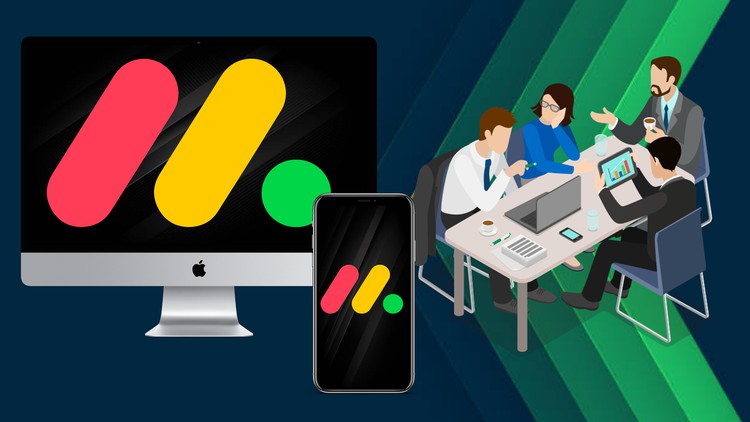
Learn to Use Monday for Better Workflows, Increased Productivity, and Improved Collaboration in Any Organization.
What you will learn
How to create a Monday .com account and create project boards.
How to structure plans using groups, create new tasks, and assign tasks.
How to use basic and advanced columns to organize information.
How to share boards with outside users, create private boards, and use advanced column features like column formulas.
How to use search and filter functions to find information.
How to visualize information using different views like the calendar, files, timeline, forms, chart, workload, and Kanban views.
How to use the dashboard and other useful features like exporting and importing data, using shortcuts, and applying templates and themes.
How to integrate Monday .com with other tools like Microsoft Teams and OneDrive.
How to automate routine tasks using automation features.
How to set up a project management office (PMO) for an organization, including structuring a PMO workspace, setting up a project request process (PRP), portfoli
How to use the project board and high-level view dashboard to manage projects, increase productivity, and improve collaboration.
Description
This course is a comprehensive guide to using Monday .com, a powerful project management tool that can help individuals and organizations streamline their workflows, increase productivity, and improve collaboration. The course is designed for beginners who have no prior experience with Monday .com, as well as intermediate users who want to deepen their knowledge and explore advanced features.
The course is divided into seven sections, each covering a different aspect of Monday .com.
Section 2 introduces the basics of the platform, including creating a Monday .com account, creating project boards, and structuring plans using groups. It also covers how to create new tasks, assign tasks, and use basic columns to organize information.
In Section 3, learners will delve into more advanced board and column settings, including sharing boards with outside users, creating private boards, and using advanced column features like column formulas. The section also covers advanced permission and restriction settings, as well as how to search and filter information.
Section 4 explores the different views available in Monday .com, such as the calendar, files, timeline, forms, chart, workload, and Kanban views. Learners will discover how to use these views to visualize information and gain insights into their projects.
In Section 5, learners will learn about the dashboard and other useful features, including how to export and import data from Excel, use shortcuts to save time, and apply templates and themes to customize the platform.
Section 6 explores integration and automation, covering the importance of integration, how to integrate with Microsoft Teams and OneDrive, and other integration tips. The section also covers automation, which can help automate routine tasks and free up time for more important work.
Finally, Section 7 focuses on setting up a project management office (PMO) for your organization. Learners will discover what a PMO is, how to structure a PMO workspace, and how to set up a project request process (PRP), portfolio management process (PMP), and portfolio management board (PMB). The section also covers how to use the project board and high-level view dashboard.
By the end of this course, learners will have a deep understanding of how to use Monday .com to manage projects, increase productivity, and improve collaboration. Whether you are a solo entrepreneur or part of a large organization, this course will give you the skills and knowledge you need to succeed with Monday .com.
Content