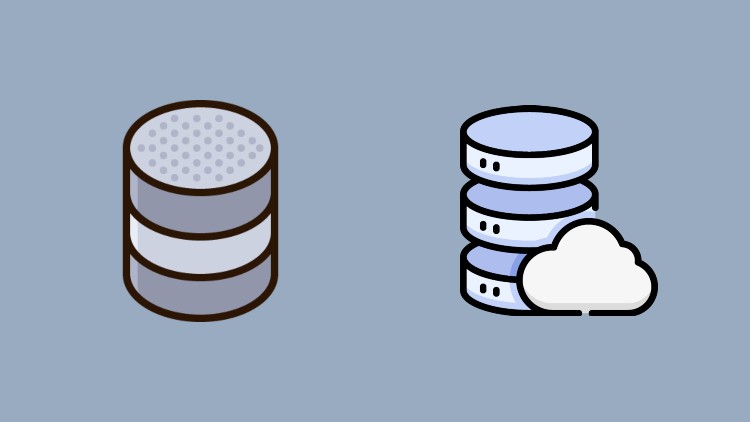
Migrate on-premises SQL Server To Azure SQL Database Using Data Migration Assistant
What You Will Learn
Setup Microsoft SQL Server
Setup Azure SQL Database
Setup Microsoft Data Migration Tool
Specify the source server and database
Specify the target server and database
Specify Schema objects
Generate Migration SQL script.
Migrate schema objects
Migrate schema data
Requirements
-
Basic knowledge of database concepts useful but not required
Description
Choosing Microsoft’s Azure platform to host your organisation’s databases can help to reduce costs and support a higher-functioning IT infrastructure. Once you’ve assessed the pros and cons of switching your databases to Azure and the migration has been approved, migrating to the cloud could help you to reduce your organisation’s overheads.
The Data Migration Assistant (DMA) helps you upgrade to a modern data platform by detecting compatibility issues that can impact database functionality in your new version of SQL Server or Azure SQL Database. DMA recommends performance and reliability improvements for your target environment and allows you to move your schema, data, and uncontained objects from your source server to your target server.
For large migrations (in terms of number and size of databases), we recommend that you use the Azure Database Migration Service, which can migrate databases at scale.
You can migrate an on-premises or local SQL Server instance to a modern SQL Server instance hosted on-premises or on an Azure virtual machine (VM) that is accessible from your on-premises network. The Azure VM can be accessed using VPN or other technologies. The migration workflow helps you to migrate the following components:
- Schema of databases
- Data and users
- Server roles
- SQL Server and Windows logins
After a successful migration, applications can connect to the target SQL Server databases seamlessly.
Who this course is for:
- Beginners to migration
Course content
-
Introduction
00:20
-
What is SQL Server
02:57
-
SQL Server Editions
04:45
-
SQL Server Installation Requirements
04:21
-
Download SQL Server
04:31
-
Install SQL Server
09:43
-
SQL Server Configuration Manager
08:10
-
Install SQL Server Management Studio -SSMS
05:48
-
Connect SSMS to SQL Server
02:16
-
Restore Sample Database
06:28