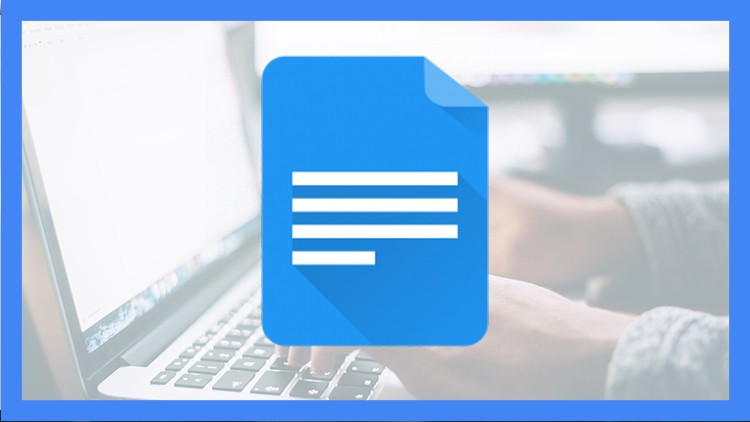Creating a Google Account
Creating Documents
Basic Options of Google Docs (Undo, Redo)
The Edit Tab (Cut, Copy, Ect.)
Formatting Text (Font, Font Size, Ect.)
The View Tab (Print Layout, Mode, Ect.)
The Insert Tab (Tables, Charts, Ect.)
The Format Tab (Strikethrough, Superscript)
The Tools Tab (Dictionary, Word Count, Ect.)
The File Tab (Downloading, Sharing, Ect.)
Add-ons (Installing, Using, Ect.)
Are you tired of the yearly $100 drain on your pocket for Office 365? Well, here’s a money-saving gem for you – Google Docs. It’s completely free with a Google Account, and guess what? That account is free too! No more reaching for your wallet every year. In this course, I’ll guide you through the ins and outs of Google Docs, sharing my five years of experience using it without a single complaint.
This isn’t a high-stakes sales pitch; it’s more like a casual chat over a cup of coffee. Over the course of 1 hour and 30 minutes, we’ll explore every nook and cranny of Google Docs as of April 2020. No tech jargon, no pressure, just a down-to-earth guide on how to breeze through menus and make the most of Google Docs.
Get Instant Notification of New Courses on our
Telegram channel.
Note➛ Make sure your 𝐔𝐝𝐞𝐦𝐲 cart has only this course you're going to enroll it now, Remove all other courses from the 𝐔𝐝𝐞𝐦𝐲 cart before Enrolling!
Worried about losing your documents? Fear not – Google Docs stores everything online, saving you from the chaos of a cluttered desktop. So, not only will you be saving some hard-earned cash, but you’ll also be typing away more efficiently. If you’re keen on mastering Google Docs without the formalities, consider this course your laid-back ticket to tech ease. Let’s keep it real and straightforward – join me for a session where learning meets simplicity!
Introduction
Introduction
How to Create a Google Account
Creating Documents
How to Create a New Blank Google Docs Document
How to Create a New Google Docs Document From a Template
Basic Options
How to Undo and Redo in Google Docs
How to Print Google Docs Documents
How to Use the Spelling and Grammar Check in Google Docs
How to Use the Paint Format in Google Docs
How to Change the Zoom of Google Docs Documents
The Edit Tab
How to Cut, Copy, and Paste in Google Docs
How to Select All in Google Docs
How to Use Find and Replace in Google Docs
Formatting Text
How to Add Styles in Google Docs
How to Change the Font in Google Docs
How to Change the Font Size in Google Docs
How to Make Text Bold in Google Docs
How to Make Text Italicized in Google Docs
How to Make Text Underlined in Google Docs
How to Change the Color of Text in Google Docs
How to Change the Background Color of Text in Google Docs
How to Create a Link in Google Docs
How to Add Comments in Google Docs
How to Add Images in Google Docs
How to Change the Alignment of Text in Google Docs
How to Change the Line Spacing in Google Docs
How to Add a Numbered List in Google Docs
How to Add a Bulleted List in Google Docs
How to Decrease and Increase the Indent in Google Docs
How to Clear Formatting in Google Docs
The View Tab
How to Toggle View Print Layout in Google Docs
How to Change the Mode in Google Docs
How to Toggle the Ruler, Document Outline, and Equation Toolbar in Google Docs
How to Toogle Full Screen on Google Docs
The Insert Tab
How to Create a Table in Google Docs
How to Add Google Drawings in Google Docs
How to Add a Chart in Google Docs
How to Add a Horizontal Line in Google Docs
How to Create a Footnote in Google Docs
How to Add Special Characters and Equations in Google Docs
How to Add Headers, Footers, and Page Numbers in Google Docs
The Format Tab
How to Make Text Strikethroughed in Google Docs
How to Add Subscripts and Superscripts in Google Docs
How to Convert Text to lowercase, UPPERCASE, And Title Case in Google Docs
How to Create Columns in Google Docs
The Tools Tab
How to Add Words to Your Personal Dictionary in Google Docs
How to Show the Word Count in Google Docs
How to Translate Documents in Google Docs
How to Use Voice Typing in Google Docs
How to Use Preferences and Substitutions in Google Docs
The File Tab
How to Share a Document in Google Docs
How to Copy a Document in Google Docs
How to Download and Save Documents in Google Docs
How to View the Version History of a Document in Google Docs
How to Add Documents to Folders in Google Docs
Add-Ons
What is an Add-On?
How to Install an Add-On in Google Docs
How to Use an Add-On in Google Docs
Course Conclusion
Thanks for watching!