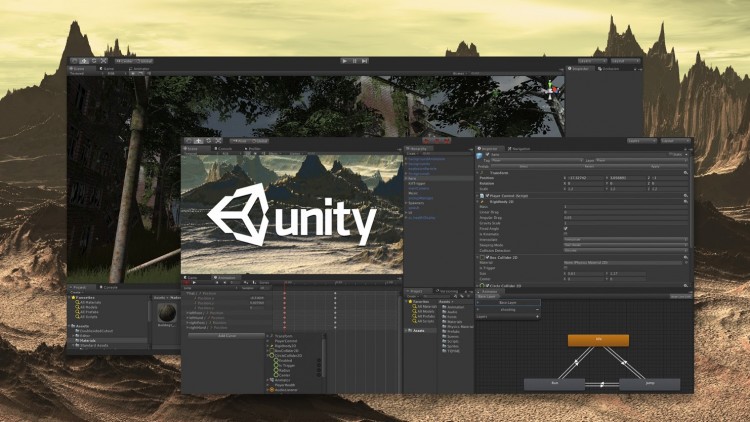
An introduction to the UI tools added in Unity 4.6, create a game primarily using those new UI tools.
What you will learn
Create a flexible UI (User Interface) in Unity
Create a game from start to finish
Use some advanced C# ideas like yields and coroutines
Description
Welcome to this course on Unity3D’s new UI Tools introduced in Unity 4.6.
In this course we will create a Simon Says style memory game from scratch primarily using these new UI Tools. You will become familiar with concepts like anchors, rect transforms, canvases and on the way learn some powerful C# scripting techniques like yields and coroutines.
Note➛ Make sure your 𝐔𝐝𝐞𝐦𝐲 cart has only this course you're going to enroll it now, Remove all other courses from the 𝐔𝐝𝐞𝐦𝐲 cart before Enrolling!
This course is aimed at game developers who have a basic understanding of Unity and C# scripting but who need a bit of practice getting to grips with the new UI features.
Thankyou for your interest in this course, let’s create a game together.
English
language
Content
Introduction
Welcome!
What are we doing here? Who is this for?
The Game, what is it?
The Game – Buttons!
Our First Button
Four Buttons
A Flexible Grid of Buttons
Buttons – Their True Colours
The Game – A Start Button
Start Button Anchors
Start Button Text
The Game – Scripting
Variables
Start And Bind
The Sequence
Sequence Test
Emulating a Button Press
Handling a Button Press
The Game – I Can’t Hear Anything!
Sound
The Game – Finishing Moves
High Scores
The Need for Speed
The Game – Settings
Settings – Title and Volume Slider
Settings – Difficulty Toggle
Settings – Scripting – Settings Manager
Settings – Scripting – Volume Slider
Settings – Scripting – Difficulty Toggle
Settings – Scripting – MenuManager
Settings – Settings Button and Animations
Settings – Scripting – This game is so difficult!
Conclusion
Conclusion