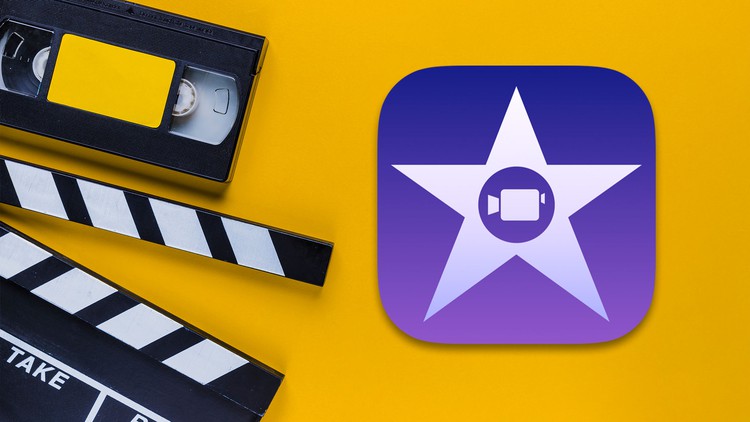
The fastest and easiest way to learn iMovie video editing. Step-by-step tutorial from very beginning to advanced.
What you will learn
Amaze your friends, family members, and co-workers with your video editing abilities
Understand all iMovie features and capabilities
Lean basic video editing techniques of iMovie
Split & delete unwanted portion from the video
Work with video overlay – Cutaway Effect and Split Screen
Adding Zoom In and Out Effect, Mirror Effect
Reverse Movie Clip, Slow Motion and Fast Motion
Stabilize Shacky Video Footage
Color balance and correction to get cinematic look
Working with Audio and Audio Filters
Fading Out Audio and Video in iMovie
Green Screen Video Production
Create Photo Slideshow Video from Sketch
Create Lower Thirds in iMovie
Use of iMovie Built-in Theme
Create Dynamic Hollywood Film Trailer
Export final edited video with best settings
and Much More!
Description
Do you want to create an amazing short movie with your own footage?
Do you want to create a Hollywood-style movie trailer within a few minutes?
Do you need to create a short video clip to promote any product or explain some concepts?
If your answer is ‘YES’ then you are in the right place. This course will give you all the tools to accomplish this in iMovie!
In this course, you will learn how to create professional-quality videos using iMovie, Apple’s video editing software. iMovie is a user-friendly tool that enables you to edit and enhance your videos with ease, and this course will teach you how to use all of its features to their fullest potential.
The course is designed for beginners who have no previous experience with iMovie or video editing. While the word “video editing” might sound scary for many of you who have never opened up a video editing application before, once you get started, it’s fairly intuitive. Everything from importing media to color grading, then actually exporting your videos can be learned in this course.
You will start by learning the basics of iMovie, including how to import, organize, and manage your video clips. You will then progress to more advanced topics such as adding transitions, effects, and text to your videos, as well as using sound and music to enhance the overall quality of your video.
My goal is to be your guide and get you editing in iMovie right away. All of the lessons are professionally produced and edited. They are clear, concise, and straight to the point. You can even follow along step-by-step using the provided practice media. By the end of the course, you will have gained the skills and confidence needed to create high-quality videos for personal or professional use. You will also have a portfolio of completed video projects to showcase your newfound abilities.
This course will cover everything that you need to know to become a Master in iMovie, including:
- Starting Project
- File Management (Libraries, Events)
- Adding Text/Titles
- Adding different types of video effects and transitions
- Basic Editing Like Split & Delete footage, reversing, Zoom in-out, Slow-motion, Stabilize footage, and so on.
- Improving audio quality and finding great free music for your projects
- Color correction and grading the color of the video to give it a great style
- Adding visual effects to your projects
- Green screen video production
- Advanced Editing Like: Add special fire effects, Play multiple videos at once, Use of Lower third, Hollywood Movie Trailer, etc.
My Promise to You
I’m a full-time video editor and online instructor. I’ll be here for you every step of the way. If you have any questions about the course content or anything related to this topic, you can always post a question in the course or send me a direct message. I will answer your questions.
Go ahead and click the enroll button, and I’ll see you in lesson 1!
Content