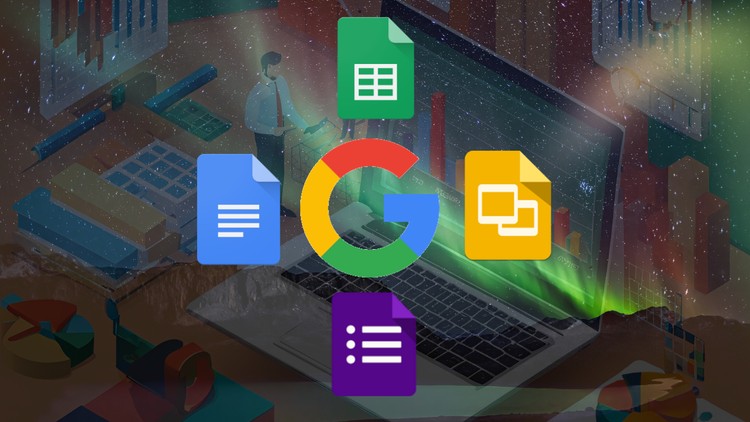
Boost productivity with Google Cloud: Master Docs, Forms, Sheets, and Slides in this all-in-one essential course.
What you will learn
Introduction Of Google Docs, Forms, Sheets and Slides
Find, Replace and Replace All
Font Change, Font Size Change, Clear Formatting, Bold, Italic, Underline, Strikethrough
Change font colour, highlight color and Text Effect and Typography
Margin, Column, Page size and Ruler
Bullets and Numbering
Text Box, Drop Cap, Equation and Symbols
Smart Art in Google Docs
Watermark Design
Adding & Editing Questions
Themes, Backgrounds & Fonts
How to View Responses
Get Email Notifications
Quiz Setup
Creating a New Presentation
Add, Duplicate, Move, Hide and Delete Slides
Image Circle In Google Slides
Adding Video to a Presentation
Customizing Chart Presentation
Adding Animations
Adding Slide Transitions
Conditional Formatting
Freezing Rows and Columns
Math and Logical Functions
Line, Area, Bar & Pie Charts in Google Sheets
VLOOKUP, HLOOKUP & XLOOKUP
Data Import (Web and HTML Table)
Why take this course?
Transform the way you work with Google Cloud’s suite of powerful productivity tools! In this course, you’ll master Google Docs, Forms, Sheets, and Slides, empowering you to create, collaborate, and manage projects with ease. Whether you’re a student, professional, or business owner, this course will help you unlock the full potential of Google Workspace tools to enhance productivity and collaboration.
What You’ll Learn:
- Google Docs: Create, edit, and format documents with professional-level features. Learn collaborative editing, comments, and version control to streamline teamwork.
- Google Sheets: Master data entry, formulas, and functions for effective data analysis. Explore advanced features like conditional formatting, pivot tables, and charts to visualize and interpret data.
- Google Forms: Build dynamic forms for surveys, quizzes, and feedback. Analyze responses and integrate with other Google tools for seamless data collection.
- Google Slides: Create visually stunning presentations. Learn how to design slides with transitions, animations, and multimedia elements to deliver impactful presentations.
Includes This Course:
Google Docs:
- Introduction Of Google Docs
- Copy, Cut and Paste
- Find, Replace and Replace All
- Font Change, Font Size Change, Clear Formatting, Bold, Italic, Underline, Strikethrough
- Change font color, highlight color and Text Effect and Typography
- Margin, Column, Page size and Ruler
- Bullets and Numbering
- Table Design & layout tab
- Page Layout Design – Google Docs
- Header & Footer Design
- Indent and Borders
- Alignments, Line Spacing
- Sorting, Shading
- Text Box, Drop Cap, Equation and Symbols
- Smart Art in Google Docs
- Watermark Design
- Page Setup and Print
Google Forms:
- Introduction Of Google Form
- Form Setup
- Title & Description
- Adding & Editing Questions
- add rating questions
- Different Question Types
- Images & Videos
- More Question Types and Response Validation
- Importing Questions
- Adding Sections and Titles
- Themes, Backgrounds & Fonts
- Custom Headers
- Settings
- Send & Link Sharing Forms
- How to View Responses
- Connect Google Forms to Google Sheets
- Get Email Notifications
- stop receiving responses
- Quiz Setup
- Paragraph Quiz Question
- Multiple Choice Quiz Question
- Short Answer Quiz Form
- Checkbox Quiz Question
Google Sheets:
- Introduction Of Google Sheet
- User Interface Overview
- Formatting Basic
- Freezing Rows and Columns
- Conditional Formatting
- Sort and Filter Data
- Find and Replace
- Math Functions (SUM, AVERAGE, MAX, MIN, COUNT )
- Logical Functions (AND, OR IF)
- Text Functions (LOWER, UPPER, CONCATENATE, PROPER)
- Left and Right (LEFT, RIGHT)
- Line, Area, Bar & Pie Charts in Google Sheets
- VLOOKUP & HLOOKUP
- XLOOKUP
- Data Import (Web and HTML Table)
- Macros
Google Slides:
- Introduction Of Google Slide
- Creating a New Presentation
- Adding Text & Text box in Slides
- Working with Bulleted or Numbered Lists
- Import New Theme & Changing Theme
- Add, Duplicate, Move, Hide and Delete Slides
- Inserting Images
- Resizing and Cropping Images
- Image Circle In Google Slides
- Using Word Art
- Adding Video to a Presentation
- Transparent Background image
- Add and Customizing the Table Design
- Customizing Chart Presentation
- Adding Animations
- Adding Slide Transitions
- Action Buttons Slides
Why Take This Course?
- Comprehensive Training: From basics to advanced features, this course offers step-by-step guidance for each tool.
- Hands-On Projects: Apply what you learn with real-world projects that improve your understanding of the tools.
- Boost Productivity: Learn shortcuts, tips, and best practices to enhance your productivity and streamline workflows.
By the end of this course, you’ll be able to confidently use Google Docs, Forms, Sheets, and Slides to improve your work efficiency, collaborate more effectively, and boost productivity. Join today and take your Google Cloud productivity skills to the next level!