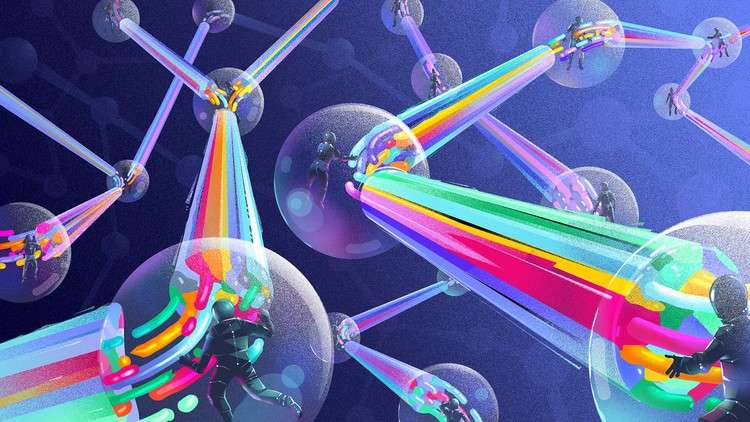
From novice to expert in Git and GitHub using step-by-step, no-assumptions learning. Rebase, Stashing, Tagging More..
What you will learn
Learn the key concepts of the Git source control system
Group related repositories together with GitHub Organizations
Create branches and resolve merge conflicts like a pro
Create and fork repositories on GitHub and push changes back after working after working on them locally
Step through the entire Git workflow
Even a bit of time travel within Git repositories and on GitHub
Mark special events with Tags and Releases
Description
Description
Git Complete
This course is designed to be a comprehensive approach to Git, which means no prior knowledge or experience is required but students will emerge at the end with a very solid understanding and hands-on experience with Git and related source control concepts.
Course Organization
The course is divided into four major components:
- Introduction and Setup
- Learning Git Source Control
- All About GitHub
- Bonuses
Each one of the above components spans multiple sections in this course.
New! Closed captions throughout the course!
The Introduction provides a welcome to the course including some useful tips for getting the most out of taking the course and how the course is designed. That is followed by the Core Concepts which go over some critical theory before diving straight into Git.
After the introduction and core concepts, the first thing we do is a Quick Installation for both Windows and Mac. The Bonus section has a more comprehensive, step-by-step process for those that prefer it.
Course Introduction and Overview provides an introduction to this course and the Git source control system and sets the stage for the rest of the course.
After the introduction, the first thing we do is Git Installation for both Windows and Mac.
Quick Start a very quick (15 minutes), hands-on introduction to Git. We start off by signing up for GitHub, creating a repository there, the makiing a local copy (clone), local changes (add/commit) and then update GitHub with our changes (push).
In Basic Commands, we walk through all the foundation commands needed to start a new project managed by Git (or enable Git for an existing project) all the way through making commits, including common file operations like moving and deleting files. We also cover how to exclude the wrong files from accidentally being committed and how to review your repository’s history.
With a strong foundation in place, we explore ways to make Comparisons in Git, including all the different local states, between commits, and between local and remote repositories.
We give great attending to Branching and Merging in Git. We start off with the simple “happy path” and learn about “Fast-Forward” merges and how to control them. The we walk through common “automatic” merges. Finally, we cause trouble on purpose so we can step through resolving conflicting merges with our visual merge tool.
With a strong foundation in branching and merging, we will then cover a more complex topic, Rebasing. In that section, we cover several rebasing examples, including how to resolve a rebase conflict.
In the Stashing section, we save our work-in-progress while we attend to more pressing issues, then pick up where we left off after that.
NEW: In the Tagging section, we mark important milestones or releases within our project. We also use those tags later for comparing differences between important milestones. We also look at how to use tags within GitHub.
All tools have installation and configuration sections to ensure no one is left behind.
Course Features
Presentations provide audio/video training of conceptual ideas. Since few like slide-ware presentations, slide-presentations are kept to a minimum.
Several attachments and document lectures throughout the course provide supplemental information, illustrations, or other reference material.
Moving Forward
This course will expand periodically to include more topics, supporting materials and bonus content! Some content may be in direct response to student feedback or discussions — so get engaged with the course discussions feature!
Content
GIT Introduction & Installation
GIT Quick Start | GIT Configuration
Text Editor for GIT
Version Control System GIT & GITHub
GIT Integration with GITHub
GIT CLI & Commands **Through Explanation**
Comparison in GIT
Branching & Merging in GIT
GIT Rebase
GIT Stashing
GIT Tagging
Content