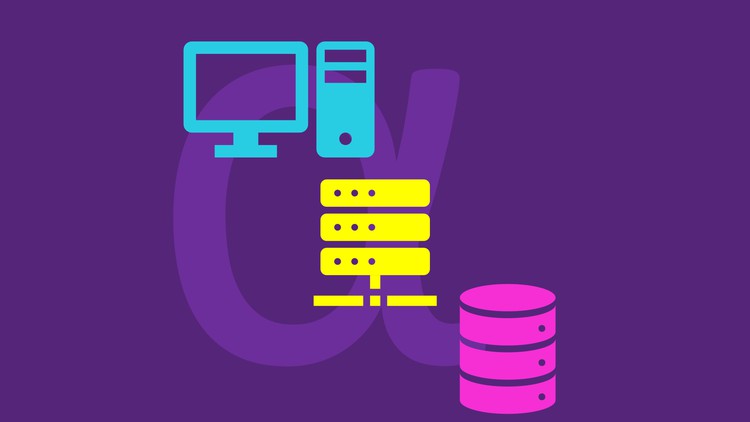
Develop a responsive about page for an imaginary pastry shop using HTML, CSS, Bootstrap and deploy in AWS.
What you will learn
Fine grained steps and instructions
Learn basics of HTML and CSS
Build an about page for an imaginary Pastry Shop
Learn basic HTML tags, CSS styling and layout to build the about page
Description
Welcome to PART 1 of the Full Stack Development course series.
This is a beginner friendly course.
Learn Full Stack Development by building a website for an imaginary pastry shop.
This is a segment of the first part of the Full Stack Development course series.
The following is the summary of what you will learn in this course:
- You will learn to build the about page of the pastry shop website.
- As part of building this website, you will learn:
- To create HTML web page.
- Style the web page using CSS.
In HTML, you will learn about DOCTYPE, html, body, heading, title, meta, charset, favicon, image, alt attribute, div and nav.
You will learn the above HTML topics by implementing the web page of Our Story web page of the imaginary pastry shop. Following are the features that will be implement in the Our Story web page:
- Title and favicon image will be included
- The navigation bar will be created on the top with logo and navigation item
- Heading will be included in this page
- In the main content of the web page images will be included
- You will also learn to build web page considering people having accessibility issues
In CSS, you will learn Inline style, external style, element selector, class selector, color, background color, padding, border, margin, box model, text align, font family, font weight, font size, height, width, layout, flex and flex wrap.
The course contains step by step instructions, to make a beginner comfortable with coding and tools.
Visual Studio Code will be the editor used and you will be taught all the techniques to quickly code with features like emmet abbreviation and command palette.
Content