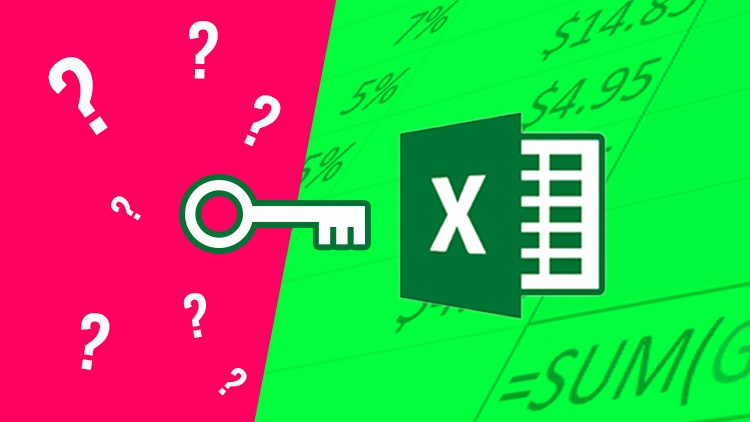
Excel Course: Microsoft Excel From Beginner to Advanced, Ms Excel Formulas, Chart Tips & Tricks in Excel 2019/Office 365
☑ Microsoft Excel – Excel From Beginner to Advanced 5.5-hour course
☑ Excel basics & advanced features
☑ Focusing on Data Visualization techniques you can stand out with
☑ Over 100 Keyboard Shortcuts To Speed Up Your Work
☑ Most Frequently Used Excel Functions With Examples
☑ PivotTable Made Easy
☑ Database Design Principles
☑ PivotTable Advanced (Using Multiple Tables)
In this special Microsoft Excel – Excel From Beginner to Advanced course you can learn the most important features of Excel focusing on data visualization and productivity. I’m using the version Microsoft Excel 2019 which is similar to Office 365 Excel, but the course is 90-95% compatible with Ms Excel 2010, 2013, 2016 versions.
If you’re a beginner, in the first section you can learn Excel basics in 30 minutes.
Topics covered in the 30-min Getting Started With Excel lecture:
- quick overview of the user interface
- how to save your excel worksheet
- drag & drop gesture
- excel rows, columns, cells
- how to move between cells quickly
- excel data entry
- excel data types
- excel formulas & references
- excel operators
- how to select cells, ranges, columns, rows in excel
- copy & paste data
- AutoComplete feature
- AutoFill feature
- what is function
- define Name
- how to sort & filter your data in excel
- how to create a simple chart with a few clicks
- multiple worksheets
- zoom function
Then we’re going to go through several data visualization techniques which you can use to create Excel charts that will impress your audience.
Projects covered:
- highlight max value dynamically on an Excel chart
- discover Excel’s conditional formatting feature to highlight key data in your table
- how to create a map chart that reads well by the viewer
- how to use icons in your bar charts to make it exciting
- how to create a progress chart in infographic style
I dedicated an entire section to Excel shortcut keys showing you over 100 Excel shortcuts. The more keyboard shortcuts you know the faster you can work in Excel and more productive you can be.
Shortcuts covered in seven categories:
- general shortcuts
- shortcuts for navigation
- shortcuts for data entry
- Excel formatting shortcuts
- selection shortcuts
- shortcuts for formulas
- miscellaneous shortcut keys
I created a section for the most frequently used Excel formulas/functions. You will find lots of real-world examples in these topics:
- Relative vs Absolute cell references explained
- working with date functions
- SUM(), SUMIF(), SUMIFS() functions
- MIN(), MAX(), AVERAGE(), COUNT() functions
- VLOOKUP(), HLOOKUP() functions examples
- INDEX(), MATCH(), XLOOKUP() functions to search data
In the last section we’re getting into an advanced Excel topic. I explain how one of the most valuable Excel features works, the PivotTable. Many people are afraid to use it, but I’ll make it simple for you. We’re going to build several reports, and create a PivotChart too. I will also talk about database design principles. We will create a Data Model, and I will show you how to use PivotTable with multiple tables. So, you’ll be able to use Excel as a real database.
By taking this course you can really take your Excel skills to way above the average.
Don’t worry if you’re an absolute beginner. I’ll explain everything step by step.
If you’re already familiar with Excel, this course is a great refreshing session, and I’m pretty sure I will be able to show you new, interesting things.
Please watch the Intro video to see what you can expect from this course. Enjoy learning!
English
Language
Introduction
Get the Most Out of This Course
How To Set The English Display Language
Getting Started With Excel
Data Visualizations – Out of the Ordinary
Highlight Max Value on a Chart
Conditional Formatting
Map Charts
Bar Chart With Icons
Progress Chart In Infographic Style
Over 100 Keyboard Shortcuts for Fast Productivity
General Shortcuts
Shortcuts for Navigation
Shortcuts for Data Entry
Formatting Shortcuts
Selection Shortcuts
Shortcuts for Formulas
Miscellaneous Shortcuts
Most Frequently Used Excel Functions With Examples
Relative vs Absolute Cell References
Working with Dates
SUM(), SUMIF(), SUMIFS()
MIN(), MAX(), AVERAGE(), COUNT()
VLOOKUP(), HLOOKUP()
INDEX(), MATCH(), XLOOKUP()
Understanstand the PivotTable
PivotTable Made Easy
PivotTable From Multiple Tables
Congratulations
Goodbye