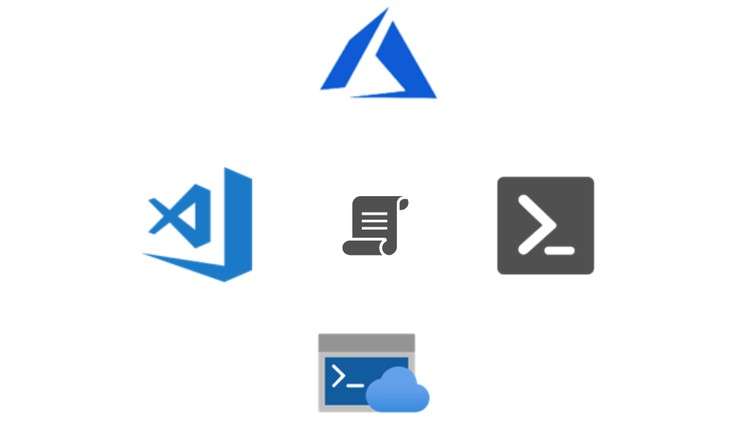
Learn how to deploy Azure Resources with Powershell Automation
What you will learn
Install Azure PowerShell Module in Windows Environment
Install Visual Studio Code in Windows Environment
Create An Azure free account
Create and Connect to an Azure Virtual Machine (Linux and Windows Server)
Identify VM Images on the Marketplace
Resize an Azure Virtual Machine
Create and attach an Azure Disk to an Azure Virtual Machine
View Azure Virtual Machine status
Create Powershell scripts to deploy infrastructure in Azure
Discover Microsoft Azure Portal
Manage Virtual Machine with Powershell (Stop/Start)
Create a custom report of your Azure Resources with Powershell
Use Azure CLI for SSH connection to a Linux VM (SSH keys)
Automate a basic report of your Azure Resources with Powershell
Delete your Resource group and Azure Resources with Powershell
Description
This course can be taken by absolute beginners including candidates with non-technical backgrounds, such as those involved in selling or purchasing cloud-based solutions and services, or who have some involvement with cloud-based solutions and services.
The course is intended to help people learn Azure concepts and Automation with Powershell quickly and give enough practice to get them started with their cloud journey with a specific focus on Microsoft Azure.
What you’ll learn in this course
Note➛ Make sure your 𝐔𝐝𝐞𝐦𝐲 cart has only this course you're going to enroll it now, Remove all other courses from the 𝐔𝐝𝐞𝐦𝐲 cart before Enrolling!
- Understand what is Cloud Computing
- Introduction to Azure
- Create an Azure free account
- Install Visual Studio Code
- Install Azure powershell modules
- Connect to Azure via Powershell
- Create Azure Resource Groups in Azure
- Deploy your first infrastructure automatically with Powershell scripts
- Manage your infrastructure with Powershell
- Connect to your infrastructure using RDP and SSH
- Create and Practice on Azure Cloud Shell
- Create and Attach Azure Disks to a VM in Azure
- Automate a basic report of your Azure Resources with Powershell
- Delete your Resource Group and Azure Resources
Who this course is for
- Anyone who wants to build carrier in Cloud Services
- Aspirants who are looking forward to grow in their carrier
- System Administrators
- IT Employees of an Azure Based IT Organization
Prerequisites
- Basic understanding of Cloud Computing
- Working in Windows environment
English
language
Content
Getting started with Microsoft Azure
Introduction
What you’ll learn – Section 1
Microsoft Azure definition
Create an Azure free account
Azure Services Overview
Connect to Azure portal
Visual Studio Code and Azure Powershell Installation
Installing Visual Studio Code
Visual Studio Code Extensions
Installing Azure Powershell
Opening a Powershell Terminal in Visual Studio Code
Executing your first Azure Powershell commands
What you’ll learn – Section 3
Connect-AzAccount
Set-AzContext
Create an Azure Resource Group
Deploying your Infrastructure in Azure
What you’ll learn – Section 4
Checking Azure Resource group existence
Create your fisrt Linux VM in Azure
Checking Azure Resources created
Stop and Start your Azure VM
Checking Azure VM Status
Opening SSH port in Azure Network Security Group
Create an Azure Cloud Shell session
SSH Connection to Linux VM with Azure CLI
Resizing Azure VM
Checking Azure VM Size
Create your first Windows Server VM in Azure
Opening RDP port in NSG – Connection to the Windows Server VM
Create and Attach an Azure Disk to your VM
Creating a report with Azure Powershell
What you’ll learn – Section 5
Automating the creation of a report
Total number of Azure Resources
Getting details of your Azure Resources
Split method
Delete your resource group